Would you like to learn how to configure a group policy to require domain controller authentication to unlock the workstation? In this tutorial, we will show you how to disable logon using cached account information and how to require domain controller authentication to unlock the workstation.
• Windows 2012 R2
• Windows 2016
• Windows 2019
• Windows 10
• Windows 7
Equipment list
The following section presents the list of equipment used to create this tutorial.
As an Amazon Associate, I earn from qualifying purchases.
Windows Related Tutorial:
On this page, we offer quick access to a list of tutorials related to Windows.
Tutorial GPO - Require Domain Controller authentication to unlock workstation
On the domain controller, open the group policy management tool.

Create a new group policy.

Enter a name for the new group policy.

In our example, the new GPO was named: MY-GPO.
On the Group Policy Management screen, expand the folder named Group Policy Objects.
Right-click your new Group Policy Object and select the Edit option.

On the group policy editor screen, expand the Computer configuration folder and locate the following item.
Access the folder named Security options.

Enable the option named Interactive logon: Number of previous logons to cache.
Set 0 as the value to not cache logons.
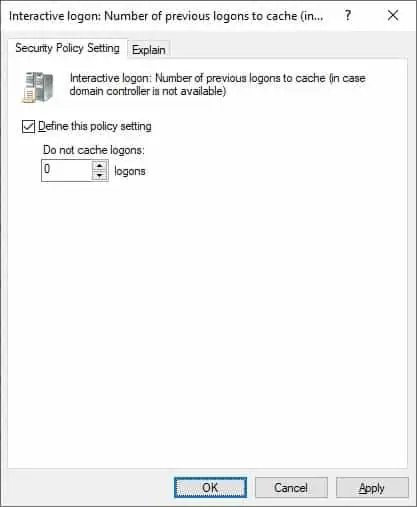
Enable the option named Interactive logon: Require domain controller authentication to unlock workstation.
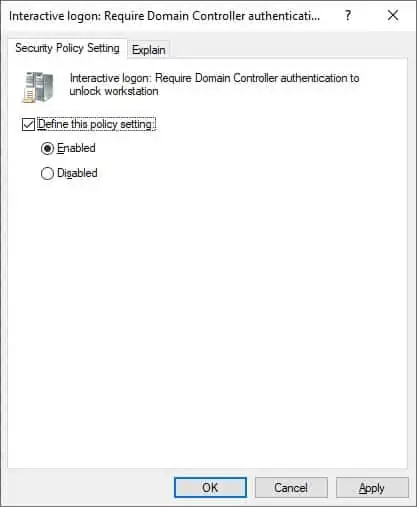
In our example, we are forcing the computer to contact a domain controller before allowing the user to logon to the domain.
In our example, we are forcing the computer to contact a domain controller before unlocking the workstation.
To save the group policy configuration, you need to close the Group Policy editor.
Congratulations! You have finished the GPO creation.
Tutorial - Applying the GPO to require domain controller authentication to unlock the computer
On the Group policy management screen, you need to right-click the Organizational Unit desired and select the option to link an existent GPO.

In our example, we are going to link the group policy named MY-GPO to the root of the domain.

Congratulations! You are able to force the computer to contact a domain controller before unlocking the workstation.
