Would you like to learn how to disable the slideshow on the locked screen of Windows 10? In this tutorial, we are going to show you how to disable the slideshow displayed on the locked screen of a computer running Windows.
• Windows 10
Hardware List:
The following section presents the list of equipment used to create this tutorial.
Every piece of hardware listed above can be found at Amazon website.
Windows Tutorial:
On this page, we offer quick access to a list of Windows tutorials.
Tutorial Windows - Disable the Slideshow on the locked screen
Right-click on the Desktop wallpaper and select the Personalize option.
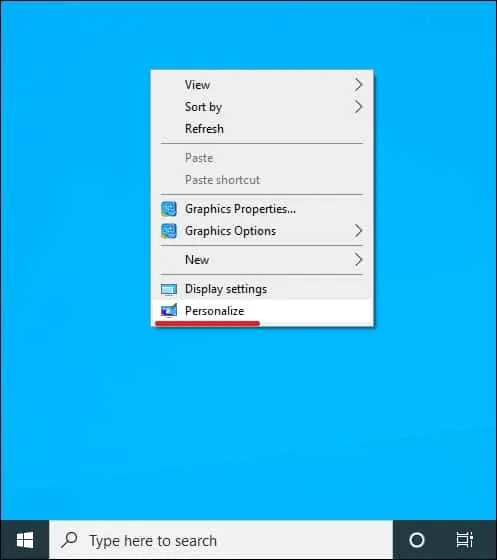
Access the menu named Lock screen.
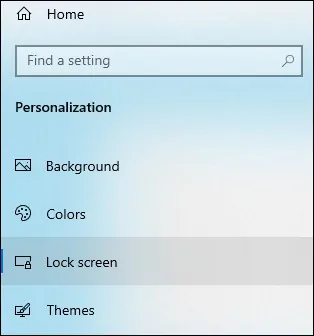
Change the background option to Picture.

Disable the option named Show lock screen background picture on the sign-in screen.
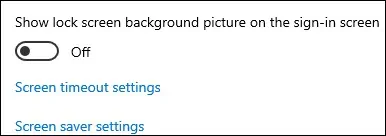
Optionally, disable the option to show tips on the sign-in screen.
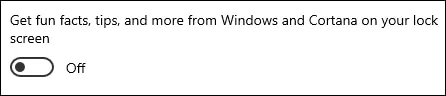
Congratulations! You disabled the Microsoft Spotlight slideshow on the locked screen of Windows 10.
