Would you like to learn how to record a call on the Microsoft Teams application? In this tutorial, we are going to show you how to record the audio and video of calls using Microsoft Teams on a computer running Windows.
• Windows 10
• Microsoft Teams 1.3.00.21759
Equipment list
Here you can find the list of equipment used to create this tutorial.
This link will also show the software list used to create this tutorial.
Microsoft Teams - Related tutorials
On this page, we offer quick access to a list of Microsoft Teams tutorials.
Tutorial Microsoft Teams - Recording a call or meeting
Start a call or video conference.

Click on the three dots option.

Select the option to start recording.
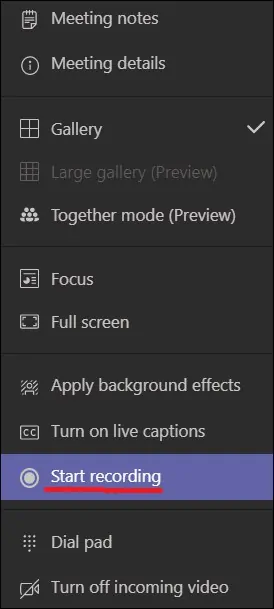
A message will be displayed on the top of the screen.
Select the option to stop recording.
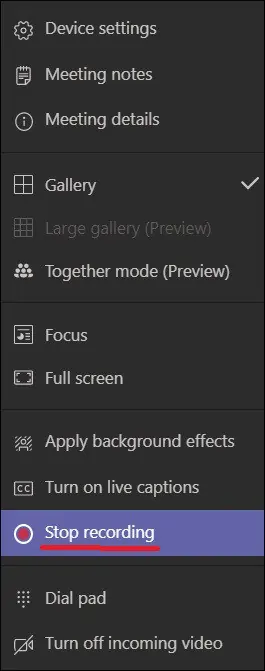
The Microsoft Teams application will present a summary and a quality survey.
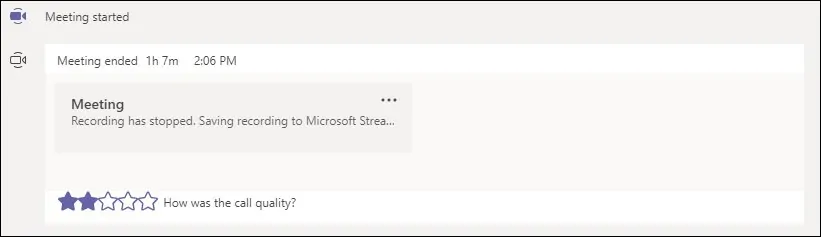
After a while, the recorded call will be available to download.
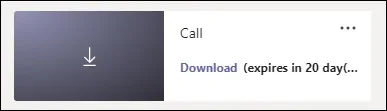
Congratulations! You are able to record a call or video conference using Microsoft Teams.
