Would you like to learn how to configure DHCP relay on OPNsense?In this tutorial, we are going to show you all the steps required to perform the DHCP relay configuration on an OPNsense server in 5 minutes or less.
• OPNsense 19.7
Equipment list
The following section presents the list of equipment used to create this tutorial.
As an Amazon Associate, I earn from qualifying purchases.
OPNsense - Related Tutorial:
On this page, we offer quick access to a list of tutorials related to OPNsense.
OPNsense - DHCP Relay Configuration
Open a browser software, enter the IP address of your Opnsense firewall and access web interface.
In our example, the following URL was entered in the Browser:
• https://192.168.10.11
The opnsense web interface should be presented.

On the prompt screen, enter the OPNsense Default Password login information.
• Username: root
• Password: Password set during OPNsense the installation
After a successful login, you will be sent to the OPNSense Dashboard.

Access the Opnsense Services menu, access the DHCPv4 sub-menu and select the Relay option.
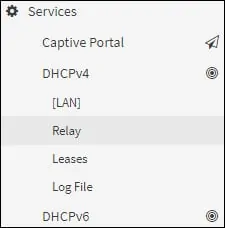
On the DHCP Relay screen, perform the following configuration.
• Enable DHCP relay on interface - Yes
• Interface(s) - LAN
• Append circuit ID and agent ID to requests - No
• Destination server - The IP address of the DHCP server
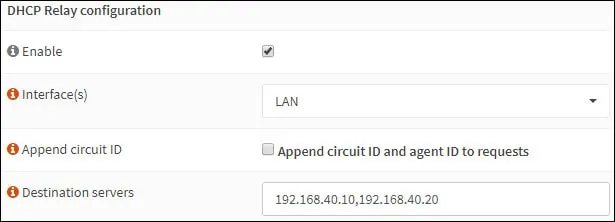
In our example, every DHCP request received on the LAN interface will be redirected to the DHCP servers 192.168.40.10 and 192.168.40.20.
Congratulations! You have finished the OPNSense DHCP relay configuration.
