Would you like to learn how to perform the Captive portal configuration on Opnsense? In this tutorial, we are going to show you all the steps required to configure the Captive portal feature on an OPNsense server in 5 minutes or less.
• OPNsense 19.7
Equipment list
The following section presents the list of equipment used to create this tutorial.
As an Amazon Associate, I earn from qualifying purchases.
OPNsense - Related Tutorial:
On this page, we offer quick access to a list of tutorials related to OPNsense.
OPNsense Captive Portal - User Account
Open a browser software, enter the IP address of your Opnsense firewall and access web interface.
In our example, the following URL was entered in the Browser:
• https://192.168.15.11
The opnsense web interface should be presented.

On the prompt screen, enter the OPNsense Default Password login information.
• Username: root
• Password: Password set during OPNsense the installation
After a successful login, you will be sent to the OPNSense Dashboard.

Access the Opnsense System menu, access the Access sub-menu and select the Users option.

Add a new local user account.
In our example, we created a regular Opnsense user account named Admin.

Click on the Save button to finish the configuration.
OPNsense - Captive Portal Configuration
Access the Opnsense Services menu, access the Captive Portal sub-menu and select the Administration option.
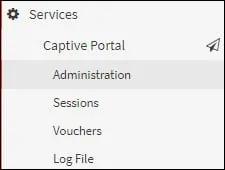
On the Captive portal screen, perform the following configuration:
• Enable Captive Portal - Yes
• Interfaces - Interface where the Captivate portal should be enabled
• Authenticate using - Local database
• Idle timeout (Minutes) - 10 minutes
• Concurrent user logins - Enabled
• Description - Enter a small description
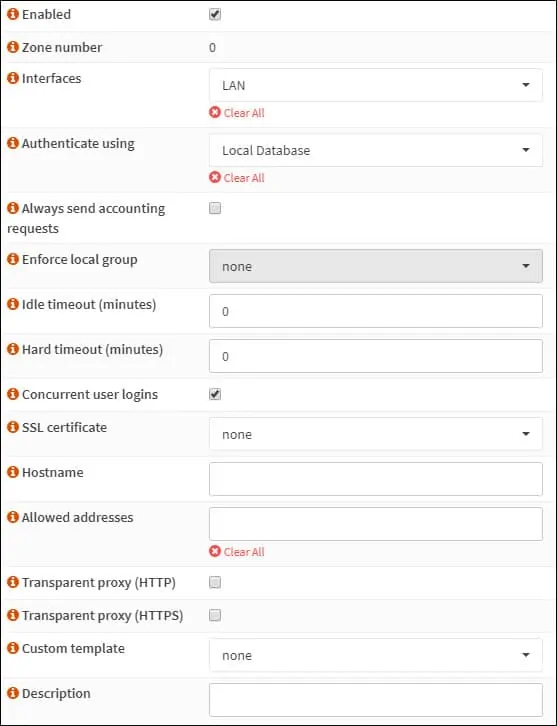
Click on the Save button and then on the Apply button to finish the opnsense Captive Portal Configuration.
Keep in mind that the local DHCP server must offer the OPNsense firewall as the network gateway.
Keep in mind that the OPNsense firewall rules must allow this network to reach the Internet.
Congratulations! You have finished the Captive portal configuration on a OPNSense server.
