Would you like to learn how to use a group policy to configure attack surface reduction rules? In this tutorial, we will show you how to create a group policy to enable ASR rules on Windows.
• Windows 2012 R2
• Windows 2016
• Windows 2019
• Windows 2022
• Windows 10
• Windows 11
Equipment list
Here you can find the list of equipment used to create this tutorial.
This link will also show the software list used to create this tutorial.
Windows Related Tutorial:
On this page, we offer quick access to a list of tutorials related to Windows.
Tutorial GPO ASR – Configure attack surface reduction rules
On the domain controller, open the group policy management tool.

Create a new group policy.

Enter a name for the new group policy.

In our example, the new GPO was named: MY-GPO.
On the Group Policy Management screen, expand the folder named Group Policy Objects.
Right-click your new Group Policy Object and select the Edit option.

On the group policy editor screen, expand the Computer configuration folder and locate the following item.
Access the folder named Attack surface reduction.
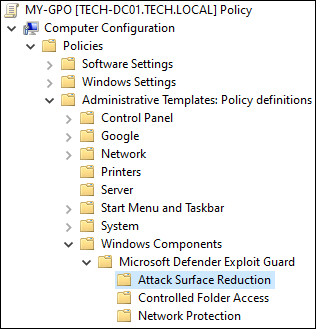
Enable the item named Configure Attack surface reduction rules.
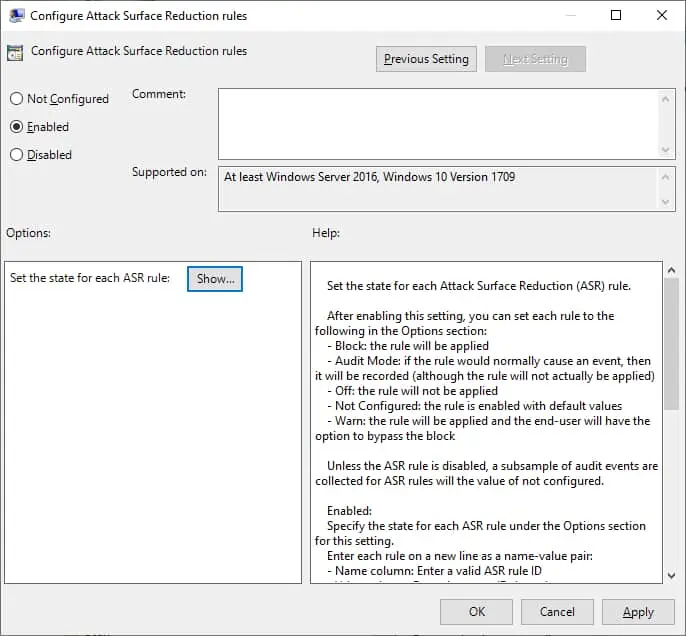
Click on the Show button.
Enter the ASR rule ID and the desired action.
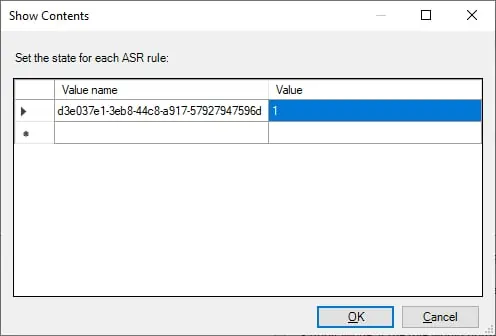
In our example, we enabled a rule to block JavaScript or VBScript from launching downloaded executable content.
There are multiple actions available.
To save the group policy configuration, you need to close the Group Policy editor.
Congratulations! You have finished the GPO creation.
Tutorial GPO – Configure ASR rules
On the Group policy management screen, you need to right-click the Organizational Unit desired and select the option to link an existent GPO.

In our example, we are going to link the group policy named MY-GPO to the root of the domain.

After applying the GPO you need to wait for 10 or 20 minutes.
During this time the GPO will be replicated to other domain controllers.
On a remote computer, list all configured ASR rules.
Here is the command output.
In our example, we configured an ASR rule using a GPO.
