Would you like to learn how to configure a group policy to disable the notifications of Windows Defender? In this tutorial, we will show you how to disable Windows Defender notifications using a GPO.
• Windows 2012 R2
• Windows 2016
• Windows 2019
• Windows 10
• Windows 7
Equipment list
The following section presents the list of equipment used to create this tutorial.
As an Amazon Associate, I earn from qualifying purchases.
Windows Related Tutorial:
On this page, we offer quick access to a list of tutorials related to Windows.
Tutorial GPO - Disable notifications of Windows Defender
On the domain controller, open the group policy management tool.

Create a new group policy.

Enter a name for the new group policy.

In our example, the new GPO was named: MY-GPO.
On the Group Policy Management screen, expand the folder named Group Policy Objects.
Right-click your new Group Policy Object and select the Edit option.

On the group policy editor screen, expand the Computer configuration folder and locate the following item.
Access the folder named Client interface.
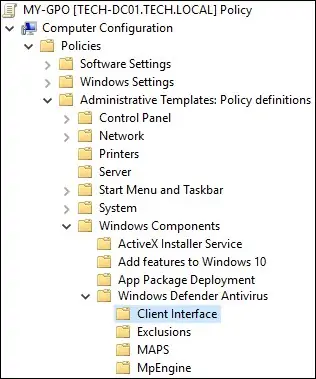
Enable the option named Suppress all notifications.
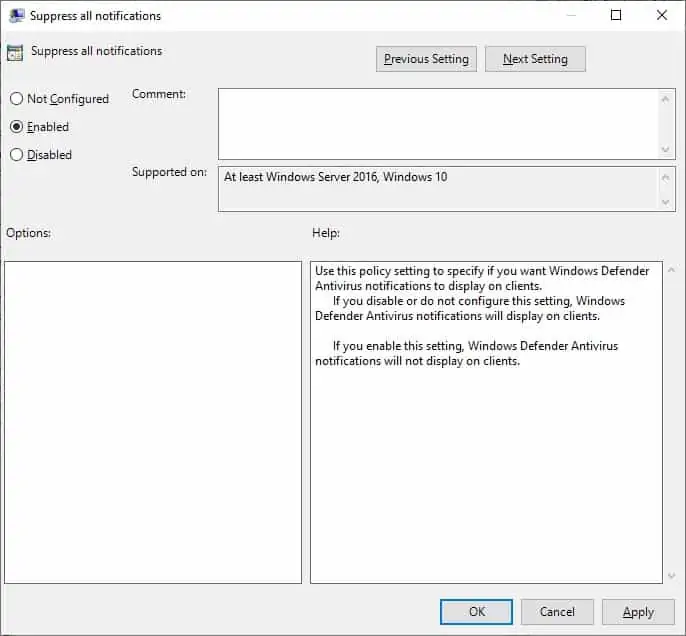
Optionally, enable the option to suppress the reboot notifications.
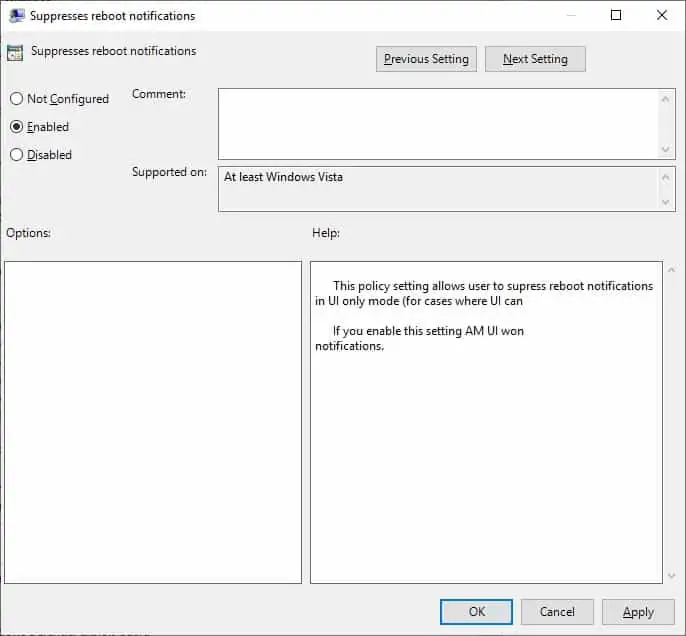
On the group policy editor screen, expand the Computer configuration folder and locate the following item.
Access the folder named Reporting.
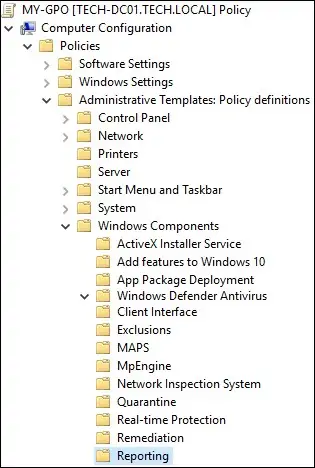
Enable the option named Suppress all notifications.
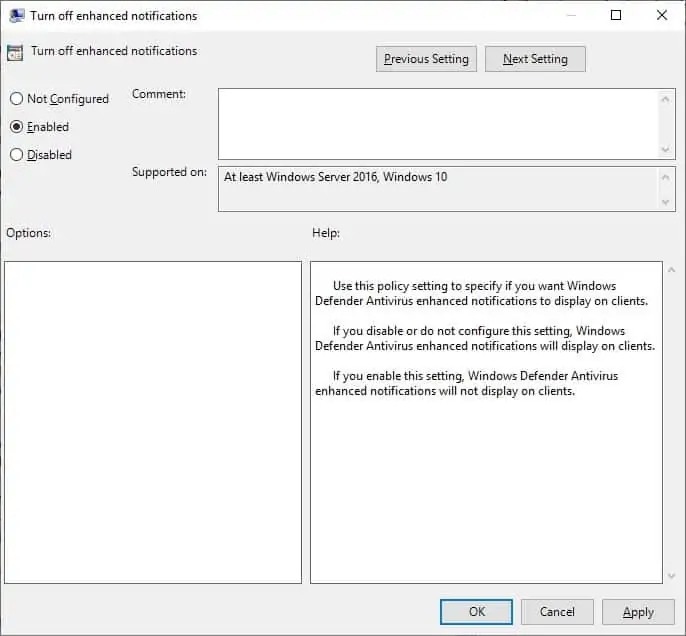
To save the group policy configuration, you need to close the Group Policy editor.
Congratulations! You have finished the GPO creation.
Tutorial - Applying the GPO to disable Windows Defender notifications
On the Group policy management screen, you need to right-click the Organizational Unit desired and select the option to link an existent GPO.

In our example, we are going to link the group policy named MY-GPO to the root of the domain.

After applying the GPO you need to wait for 10 or 20 minutes.
During this time the GPO will be replicated to other domain controllers.
In our example, we disabled the Windows Defender notifications on all domain computers using a GPO.
