Would you like to learn how to configure a group policy to enable the audit of the command-line? In this tutorial, we will show you how to configure the event viewer to register commands from the command-line using a GPO.
• Windows 2012 R2
• Windows 2016
• Windows 2019
• Windows 10
• Windows 7
Equipment list
The following section presents the list of equipment used to create this tutorial.
As an Amazon Associate, I earn from qualifying purchases.
Windows Related Tutorial:
On this page, we offer quick access to a list of tutorials related to Windows.
Tutorial GPO - Audit the command-line
On the domain controller, open the group policy management tool.

Create a new group policy.

Enter a name for the new group policy.

In our example, the new GPO was named: MY-GPO.
On the Group Policy Management screen, expand the folder named Group Policy Objects.
Right-click your new Group Policy Object and select the Edit option.

On the group policy editor screen, expand the Computer configuration folder and locate the following item.
Access the folder named Detailed Tracking.
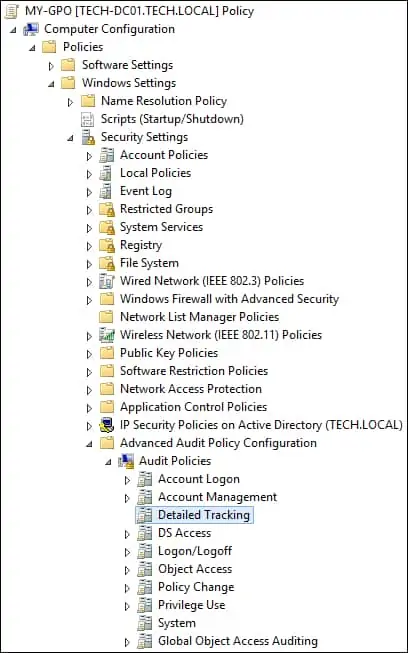
Edit the configuration item named Audit logon.
Enable the option to audit successful process creation.
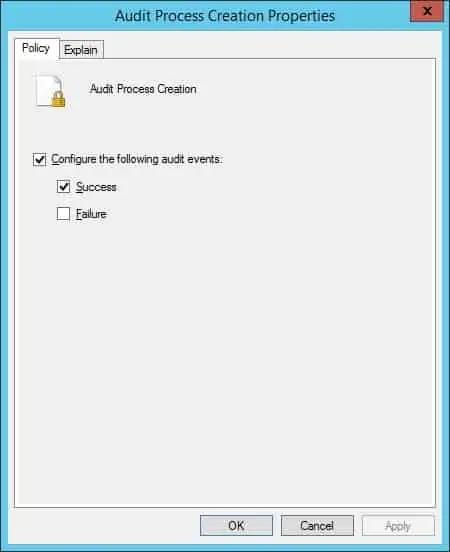
On the group policy editor screen, expand the Computer configuration folder and locate the following item.
Access the folder named Audit the process creation.
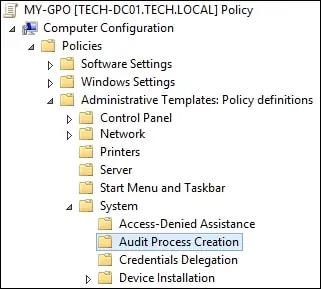
Enable the configuration item named: Include command line in process creation events.
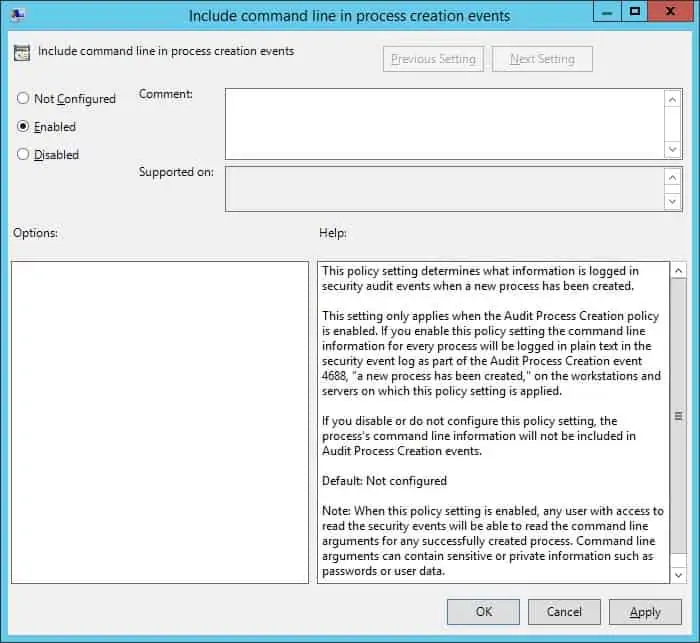
To save the group policy configuration, you need to close the Group Policy editor.
Congratulations! You have finished the GPO creation.
Tutorial GPO - Audit the commands from the command-line
On the Group policy management screen, you need to right-click the Organizational Unit desired and select the option to link an existent GPO.

In our example, we are going to link the group policy named MY-GPO to the root of the domain.

After applying the GPO you need to wait for 10 or 20 minutes.
During this time the GPO will be replicated to other domain controllers.
On a remote computer, start an elevated Powershell command-line.

Verify the advanced logon security audit policy settings.
Here is the command output.
List the last 10 log entries.
Here is the command output.
Use the command-line to perform any task.
Get details from the last command using the event viewer.
Here is the command output.
List successful logon attemps.
In our example, we enabled the audit of commands from the command-line using a GPO.
