Would you like to learn how to use a group policy to enable the Windows Defender cloud-based protection on Windows? In this tutorial, we will show you how to create a group policy to enable the cloud-based protection built-in the Windows Defender application on the domain computers.
• Windows 2012 R2
• Windows 2016
• Windows 2019
• Windows 10
Equipment list
Here you can find the list of equipment used to create this tutorial.
This link will also show the software list used to create this tutorial.
Windows Related Tutorial:
On this page, we offer quick access to a list of tutorials related to Windows.
Tutorial GPO - Windows Defender cloud-based protection
On the domain controller, open the group policy management tool.

Create a new group policy.

Enter a name for the new group policy.

In our example, the new GPO was named: MY-GPO.
On the Group Policy Management screen, expand the folder named Group Policy Objects.
Right-click your new Group Policy Object and select the Edit option.

On the group policy editor screen, expand the Computer configuration folder and locate the following item.
Access the folder named Windows Defender Antivirus.

Access the sub-folder named Real-time protection.
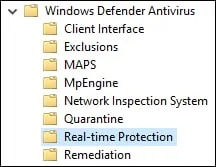
Disable the item named: Turn off real-time protection.
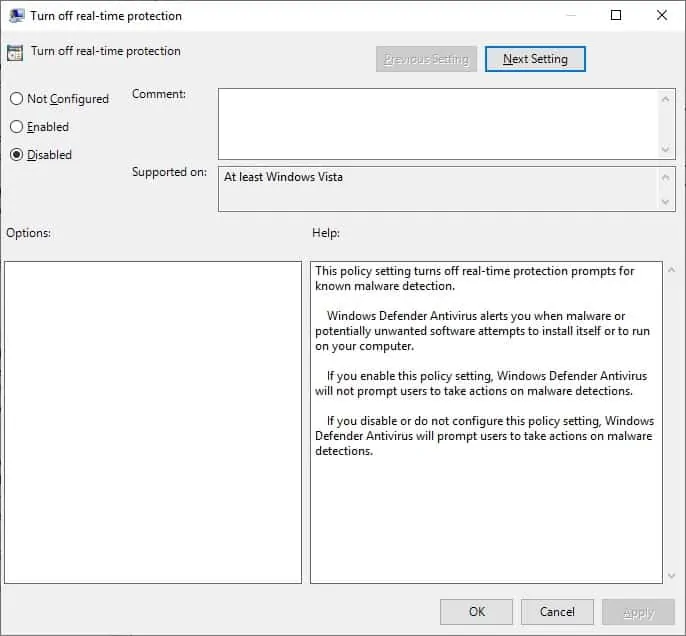
Enable the item named: Scan all downloaded files and attachments.
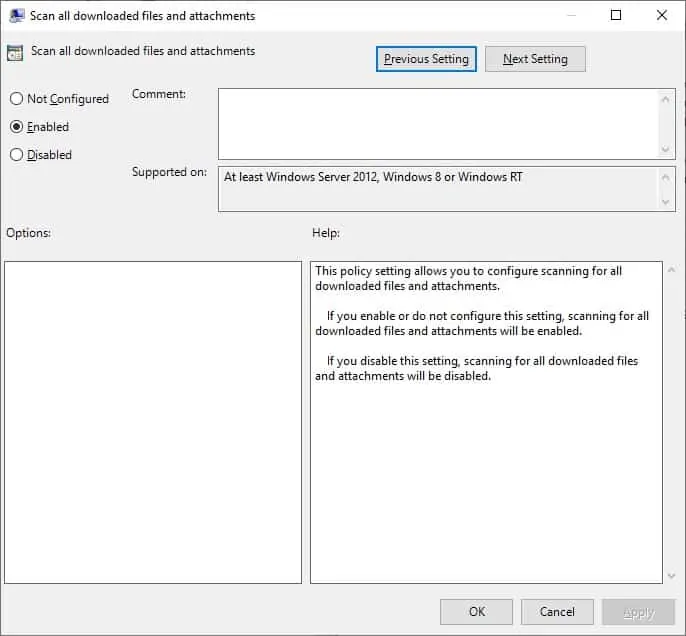
Access the sub-folder named MAPS.
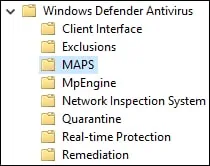
Enable the item named: Join Microsoft MAPS.
Select the Advanced MAPS option.
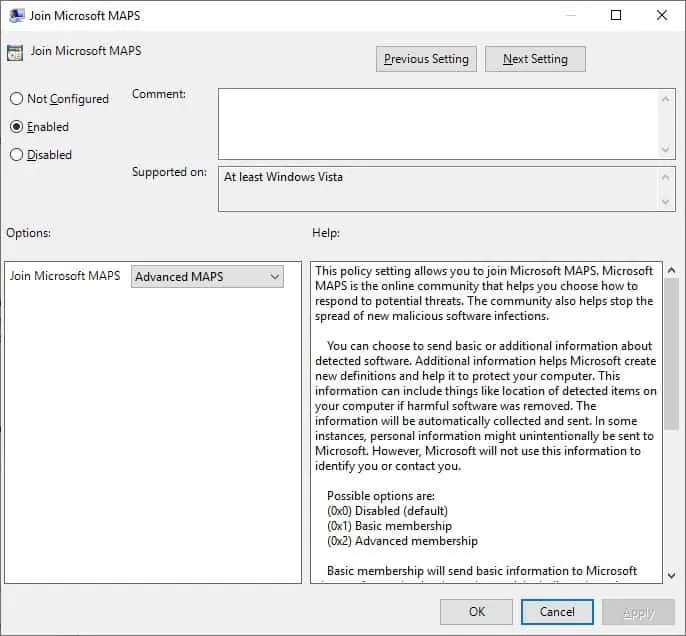
Enable the item named: Send file samples when further analysis is required
Select the Send safe samples option.
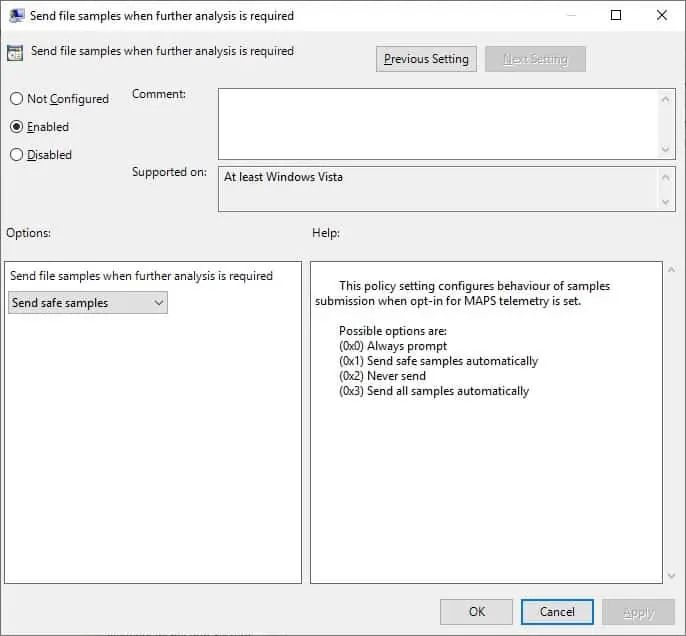
Enable the item named Block at First Sight.
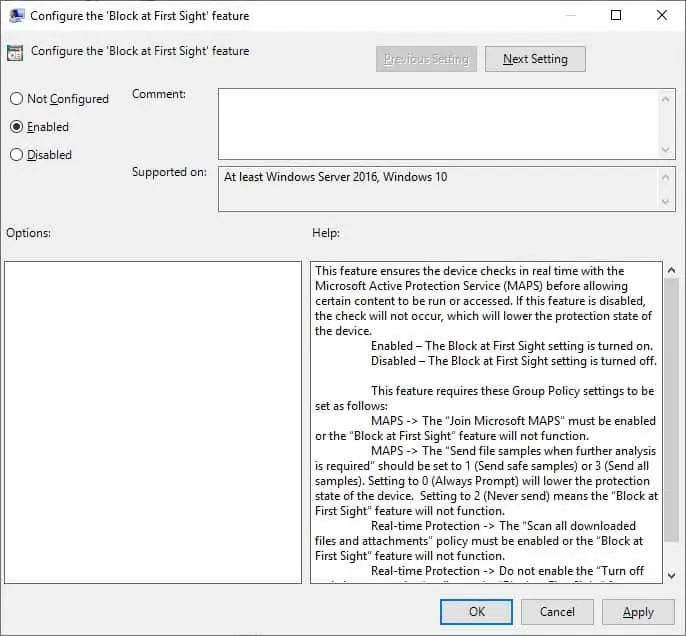
To save the group policy configuration, you need to close the Group Policy editor.
Congratulations! You have finished the GPO creation.
Enable the Windows Defender cloud-based protection
On the Group policy management screen, you need to right-click the Organizational Unit desired and select the option to link an existent GPO.

In our example, we are going to link the group policy named MY-GPO to the root of the domain.

After applying the GPO you need to wait for 10 or 20 minutes.
During this time the GPO will be replicated to other domain controllers.
On a remote computer, Verify the Windows Defender configuration.
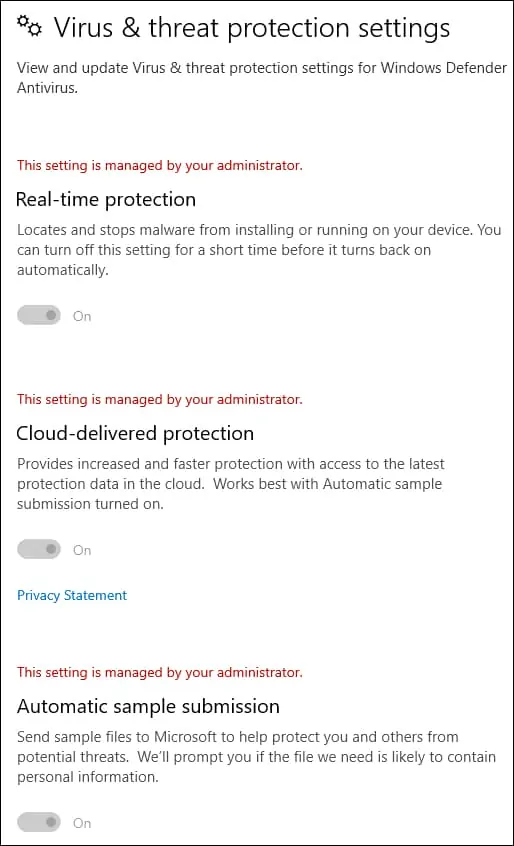
In our example, the Windows Defender application was configured to use cloud-based protection.
