Would you like to learn how to use a group policy to install Microsoft Edge? In this tutorial, we will show you how to create a group policy to install the MSI package of the Microsoft Edge browser automatically on the domain computers.
• Windows 2012 R2
• Windows 2016
• Windows 2019
• Windows 10
• Windows 7
• Microsoft Edge for business 89
Equipment list
The following section presents the list of equipment used to create this tutorial.
As an Amazon Associate, I earn from qualifying purchases.
Windows Related Tutorial:
On this page, we offer quick access to a list of tutorials related to Windows.
Tutorial GPO - Installing the Microsoft Edge
Download the Microsoft Edge MSI package.

Create a shared folder and place a copy of the Microsoft Edge installer.
This will be the distribution point of the MSI package to the network.
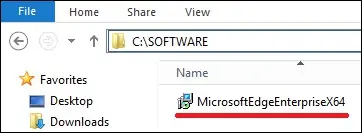
In our example, a shared folder named SOFTWARE was created.
All the domain users and all the domain computers were given read permission over this folder.

In our example, this is the path to access the network share.
On the domain controller, open the group policy management tool.

Create a new group policy.

Enter a name for the new group policy.

In our example, the new GPO was named: MY-GPO.
On the Group Policy Management screen, expand the folder named Group Policy Objects.
Right-click your new Group Policy Object and select the Edit option.

On the group policy editor screen, expand the Computer configuration folder and locate the following item.
Right-click on the Software installation folder and select the option to add a package.

Select the MSI package of Microsoft Edge using the network share.
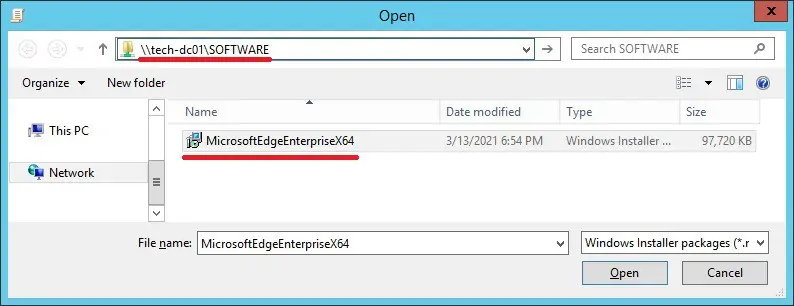
Select the ASSIGNED option.

In our example, we are going to install the MSI package of the Microsoft Edge browser.

To save the group policy configuration, you need to close the Group Policy editor.
Congratulations! You have finished the GPO creation.
Tutorial - Applying the GPO to install the Microsoft Edge
On the Group policy management screen, you need to right-click the Organizational Unit desired and select the option to link an existent GPO.

In our example, we are going to link the group policy named MY-GPO to the root of the domain.

After applying the GPO you need to wait for 10 or 20 minutes.
During this time the GPO will be replicated to other domain controllers.
To test the configuration, reboot a remote computer and verify if Microsoft Edge was automatically installed.

The remote computer must be able to access the network share where the MSI package is located.
In our example, an MSI package of the Microsoft Edge browser was installed using GPO on all the domain computers.
