Would you like to learn how to use a group policy to configure the Mozilla Firefox startup page? In this tutorial, we will show you how to create a group policy to configure pages that should open automatically when the Mozilla Firefox browser starts.
• Windows 2012 R2
• Windows 2016
• Windows 2019
• Windows 10
• Windows 7
Equipment list
The following section presents the list of equipment used to create this tutorial.
As an Amazon Associate, I earn from qualifying purchases.
Windows Related Tutorial:
On this page, we offer quick access to a list of tutorials related to Windows.
Tutorial GPO - Mozilla Firefox home page
Download the latest version of the Mozilla policy template.

Extract the ZIP file.
In our example, all files were placed on the root of a directory named DOWNLOADS.

Access the directory named WINDOWS and copy the file ADMX files to the Policy definitions directory.
Access the correct language subdirectory.
Copy the ADML files to the correct language directory inside the Policy definitions.
On the domain controller, open the group policy management tool.

Create a new group policy.

Enter a name for the new group policy.

In our example, the new GPO was named: MY-GPO.
On the Group Policy Management screen, expand the folder named Group Policy Objects.
Right-click your new Group Policy Object and select the Edit option.

On the group policy editor screen, expand the Computer configuration folder and locate the following item.
Here are the Mozilla Firefox configuration options.

Access the folder named Home page.

Enable the item named URL for Home page.
Enter a URL to open automatically on Mozilla Firefox startup.
Select the box to not allow the user to change the configuration.

To open multiple URLs, enable the configuration item named Additional Homepages.
Enter a list of URLs to open automatically on the Mozilla Firefox startup.
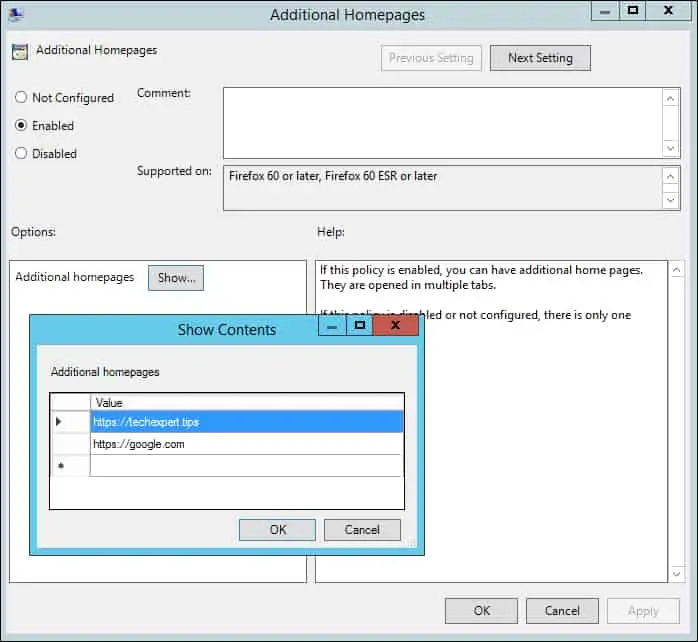
To save the group policy configuration, you need to close the Group Policy editor.
Congratulations! You have finished the GPO creation.
Tutorial GPO - Mozilla Firefox
On the Group policy management screen, you need to right-click the Organizational Unit desired and select the option to link an existent GPO.

In our example, we are going to link the group policy named MY-GPO to the root of the domain.

After applying the GPO you need to wait for 10 or 20 minutes.
During this time the GPO will be replicated to other domain controllers.
On a remote computer, verify the Firefox default homepage configuration.
Here is the Firefox configuration screen, after our configuration.
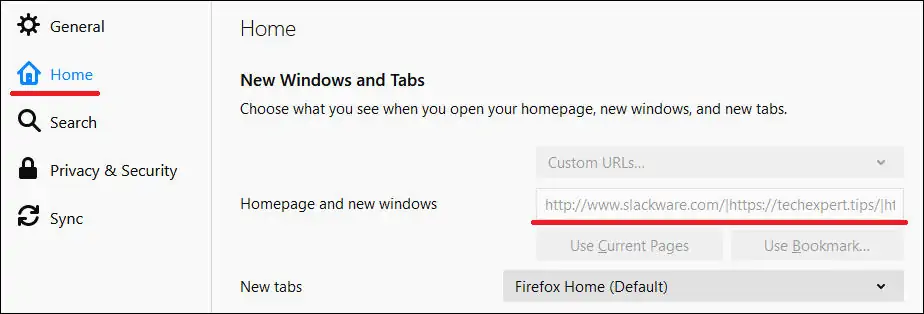
In our example, we used a GPO to configure the Firefox default homepage.
