Would you like to learn how to create a group policy to configure path exclusion on Windows Defender? In this tutorial, we will show you how to configure the Windows Defender path exclusion using a GPO.
• Windows 2012 R2
• Windows 2016
• Windows 2019
• Windows 10
• Windows 7
Equipment list
The following section presents the list of equipment used to create this tutorial.
As an Amazon Associate, I earn from qualifying purchases.
Windows Related Tutorial:
On this page, we offer quick access to a list of tutorials related to Windows.
Tutorial GPO - Path exclusion on Windows Defender
On the domain controller, open the group policy management tool.

Create a new group policy.

Enter a name for the new group policy.

In our example, the new GPO was named: MY-GPO.
On the Group Policy Management screen, expand the folder named Group Policy Objects.
Right-click your new Group Policy Object and select the Edit option.

On the group policy editor screen, expand the Computer configuration folder and locate the following item.
Access the folder named Exclusions.
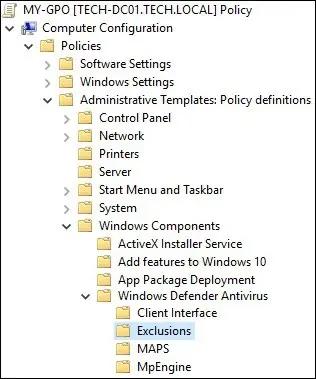
Edit the configuration item named Path exclusions.
Enable this configuration and enter a list of directories to be excluded.
The directories will be excluded from the Windows Defender real-time protection.
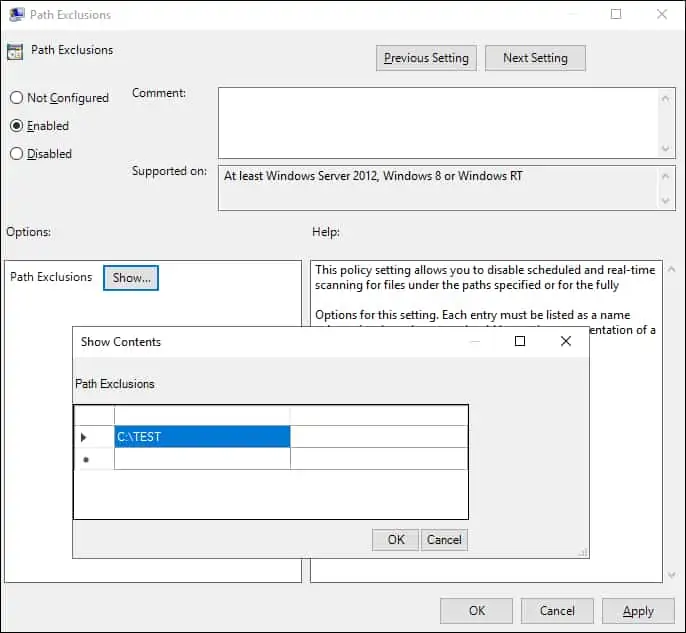
In our example, we excluded the directory named TEST in the root of drive C from the Windows Defender protection.
To save the group policy configuration, you need to close the Group Policy editor.
Congratulations! You have finished the GPO creation.
Tutorial - Applying the GPO to add path exclusion
On the Group policy management screen, you need to right-click the Organizational Unit desired and select the option to link an existent GPO.

In our example, we are going to link the group policy named MY-GPO to the root of the domain.

After applying the GPO you need to wait for 10 or 20 minutes.
During this time the GPO will be replicated to other domain controllers.
In our example, we excluded a directory from the Windows Defender real-time protection.
