Would you like to learn how to configure a GPO to prevent access to the Windows registry? In this tutorial, we will show you how to disable access to the registry editor using a group policy.
• Windows 2012 R2
• Windows 2016
• Windows 2019
• Windows 10
• Windows 7
Equipment list
The following section presents the list of equipment used to create this tutorial.
As an Amazon Associate, I earn from qualifying purchases.
Windows Related Tutorial:
On this page, we offer quick access to a list of tutorials related to Windows.
Tutorial GPO - Prevent access to Windows registry
On the domain controller, open the group policy management tool.

Create a new group policy.

Enter a name for the new group policy.

In our example, the new GPO was named: MY-GPO.
On the Group Policy Management screen, expand the folder named Group Policy Objects.
Right-click your new Group Policy Object and select the Edit option.

On the group policy editor screen, expand the User configuration folder and locate the following item.
Access the folder named System.

Enable the option named Prevent access to registry editing tools.
Select the option to disable Regedit from running silently.
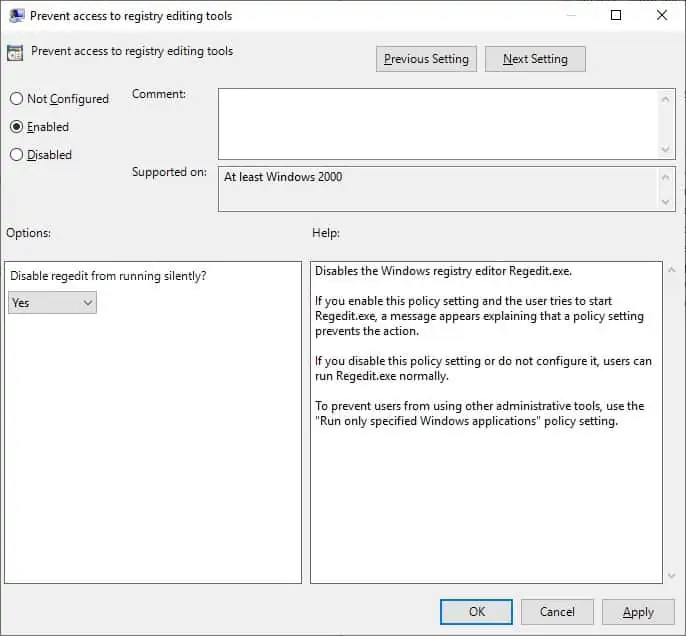
In our example, the computer will apply the domain policies and ignore the local group policy.
To save the group policy configuration, you need to close the Group Policy editor.
Congratulations! You have finished the GPO creation.
Tutorial - Applying the GPO to prevent access to Windows Registry
On the Group policy management screen, you need to right-click the Organizational Unit desired and select the option to link an existent GPO.

In our example, we are going to link the group policy named MY-GPO to an organization unit named TEST.

After applying the GPO you need to wait for 10 or 20 minutes.
During this time the GPO will be replicated to other domain controllers.
From a selected user account, try to open the Windows registry editor.
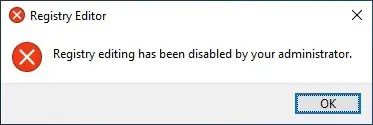
In our example, we disabled the access to the Windows registry to all user accounts inside the OU named TEST using a GPO.
