Would you like to learn how to configure a group policy to disable the shutdown option from the start menu? In this tutorial, we will show you how to remove the shutdown and reboot options from the Start menu of a computer running Windows.
• Windows 2012 R2
• Windows 2016
• Windows 2019
• Windows 10
• Windows 7
Equipment list
The following section presents the list of equipment used to create this tutorial.
As an Amazon Associate, I earn from qualifying purchases.
Windows Related Tutorial:
On this page, we offer quick access to a list of tutorials related to Windows.
Tutorial GPO - Remove shutdown option from the start menu
On the domain controller, open the group policy management tool.

Create a new group policy.

Enter a name for the new group policy.

In our example, the new GPO was named: MY-GPO.
On the Group Policy Management screen, expand the folder named Group Policy Objects.
Right-click your new Group Policy Object and select the Edit option.

On the group policy editor screen, expand the User configuration folder and locate the following item.
Access the folder named Start menu and Taskbar.

Enable the option named Remove and prevent access to the Shut Down, Restart, Sleep, and Hibernate commands.
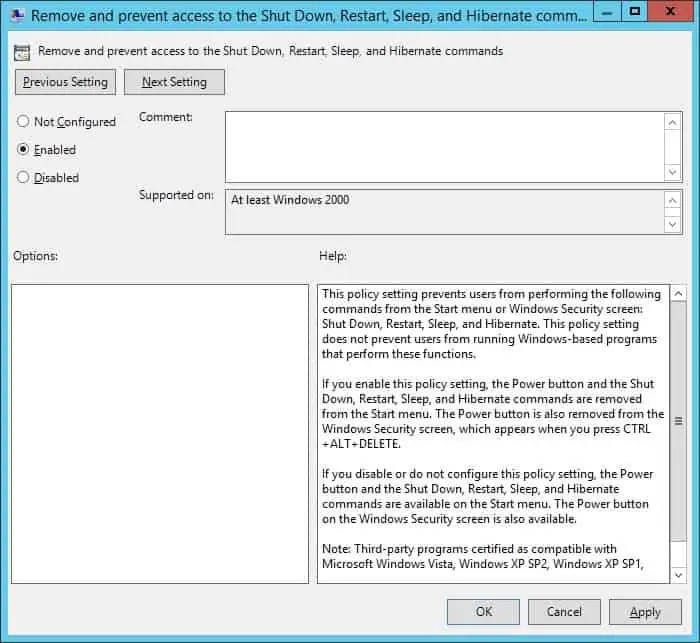
To save the group policy configuration, you need to close the Group Policy editor.
Congratulations! You have finished the GPO creation.
Tutorial - Applying the GPO to disable the shutdown option
On the Group policy management screen, you need to right-click the Organizational Unit desired and select the option to link an existent GPO.

In our example, we are going to link the group policy named MY-GPO to the root of the domain.

On a remote computer, verify if the Start menu removed the option to shut down or restart the computer.
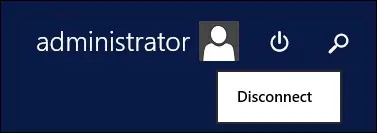
In our example, we disabled the Start menu option to shut down or restart the computer using a GPO.
