Would you like to learn how to install Hyper-V on Windows? In this tutorial, we are going to show you how to install Hyper-V on a computer running Windows.
• Windows 2012 R2
• Windows 2016
• Windows 2019
• Windows 10
• Windows 7
Equipment list
The following section presents the list of equipment used to create this tutorial.
As an Amazon Associate, I earn from qualifying purchases.
Related tutorial - PowerShell
On this page, we offer quick access to a list of tutorials related to PowerShell.
Tutorial Powershell - Installing Hyper-V on Windows 10
As an Administrator, start an elevated Powershell command-line.

Verify if Hyper-V is already installed.
Here is the command output.
Install Hyper-V on Windows 10.
Restart the computer.
Verify if Hyper-V was installed.
Here is the command output.
Add a user account to the group named Hyper-V Administrators.
Start the Hyper-V manager.
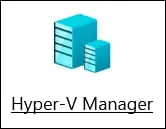
Congratulations! You have finished the installation of Hyper-V on Windows 10 using Powershell.
Tutorial Powershell - Installing Hyper-V on Windows server
As an Administrator, start an elevated Powershell command-line.

Verify if Hyper-V is already installed.
Here is the command output.
Install Hyper-V on Windows server.
Restart the computer.
Add a user account to the group named Hyper-V Administrators.
Start the Hyper-V manager.
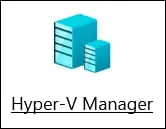
Congratulations! You have finished the installation of Hyper-V on the Windows server.
