Would you like to learn how to add or Update the user photo in Active Directory using Powershell? In this tutorial, we are going to show you how to use Powershell to add the user account picture in Active Directory using the command-line on a computer running Windows.
• Windows 2012 R2
• Windows 2016
• Windows 2019
• Windows 10
The dimension of the user photo must be 96x96 pixels.
The size of the user photo must be under 10 Kb.
Equipment list
The following section presents the list of equipment used to create this tutorial.
As an Amazon Associate, I earn from qualifying purchases.
Related tutorial - PowerShell
On this page, we offer quick access to a list of tutorials related to PowerShell.
Tutorial Powershell - Add or Update the user photo in Active Directory
As an Administrator, start a new POWERSHELL command-line prompt.

Add the picture to a user profile in Active Directory.
The dimension of the user photo must be 96x96 pixels.
The size of the user photo must be under 10 Kb.
Use the following software to view the user thumbnail photo in Active Directory.
• CodeTwo Active Directory Photos.
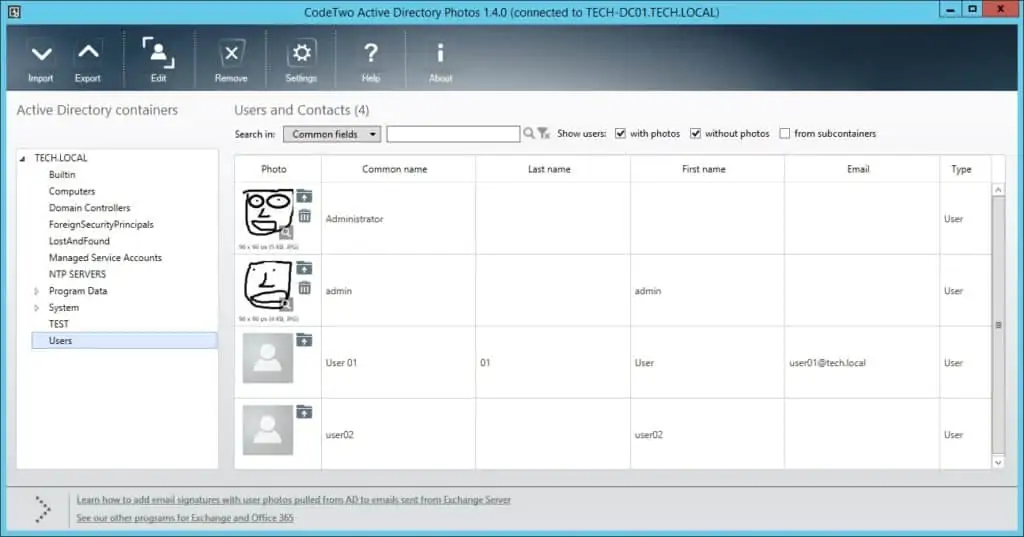
Congratulations! You are able to add the user photo in Active Directory using Powershell.
