Would you like to learn how to create a QR code for a URL using Powershell? In this tutorial, we are going to show you how to create a QR code containing a URL on a computer running Windows.
• Windows 2012 R2
• Windows 2016
• Windows 2019
• Windows 10
• Windows 7
Equipment list
The following section presents the list of equipment used to create this tutorial.
As an Amazon Associate, I earn from qualifying purchases.
Related tutorial - PowerShell
On this page, we offer quick access to a list of tutorials related to PowerShell.
Tutorial Powershell - Creating a QR Code for a URL
As an Administrator, start an elevated Powershell command-line.

Install the Powershell module to create a QR code.
Confirm the installation of NUGET.
Confirm the installation of the package repository.
Allow the execution of Powershell scripts.
Confirm the configuration of the execution policy.
Import the Powershell module named QRCODEGENERATOR.
List all commands available on the Powershell module.
Here is the command output.
Create a QR code for a URL.
Optionally, use variables to create the QR code.
Powershell will create a PNG file containing the QR code.
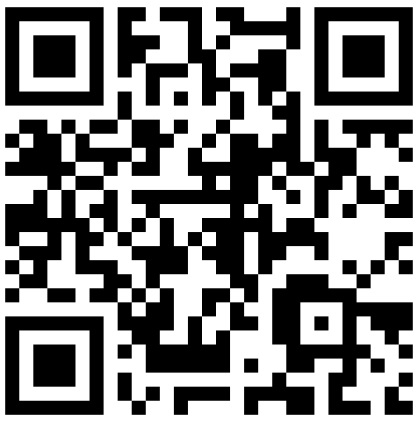
In our example, we created a QR code containing a URL to our website.
Congratulations! You are able to create a QR code for a URL using Powershell.
