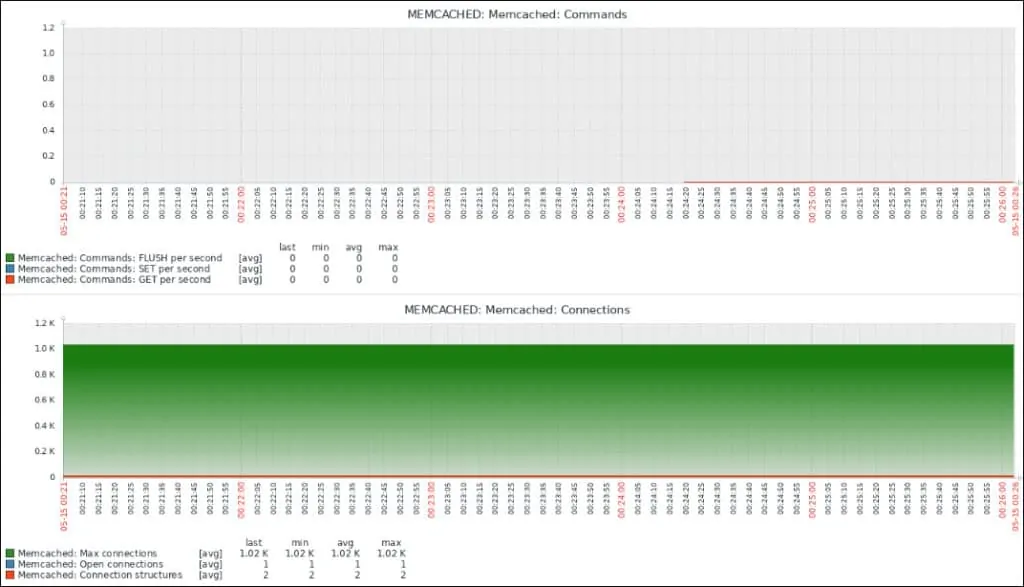Would you like to learn how to monitor Memcached using Zabbix? In this tutorial, we are going to show you how to use Zabbix to monitor Memcached.• Ubuntu 18.04
• Ubuntu 19.04
• Ubuntu 20.04
• Zabbix 5.0.0
• Memcached 1.5.22
In our example, the Zabbix server IP address is 192.168.15.10.
In our example, the IP address of the Linux computer running Memcached is 192.168.15.11.
Keep in mind that you need to use the new Zabbix agent to monitor a Memcached system.
Zabbix Playlist:
On this page, we offer quick access to a list of videos related to Zabbix installation.
Don't forget to subscribe to our youtube channel named FKIT.
Zabbix Related Tutorial:
On this page, we offer quick access to a list of tutorials related to Zabbix installation.
Install the Zabbix Agent on the computer running Memcached
• IP - 192.168.15.11
• Operational System - Ubuntu 20.04
• Hostname - MEMCACHED
Install the required packages on the computer running the Memcached system.
Download and install the GOLANG package.
The GOLANG software was installed on the following directory: /usr/local
In order to work properly, the GO software expects the system to have a set of environment variables.
Let's create a file to automate the required environment variables configuration.
Here is the file content.
Reboot your computer.
Verify if the required environment variables were created automatically.
Here is the correct output:
Download the Zabbix installation package.
Extract the Zabbix installation package, compile and install the Zabbix agent.
Find the location of the zabbix_agent2.conf file on your system.
Edit the zabbix_agent2.conf file.
Here is the original file, before our configuration.
Here is the new file with our configuration.
The agent was configured to allow the connection from a Zabbix server using the IP address 192.168.15.10.
The Localhost was allowed to request and receive information from the local agent.
Keep in mind that you need to use the new Zabbix agent to monitor a Memcached system.
Start the new Zabbix Agent.
You have finished the Zabbix agent installation.
You can now use the Zabbix server dashboard to monitor the Memcached system installed on this computer.
Zabbix - Monitor the Memcached system
Access the Zabbix server dashboard and add the Linux computer running Memcached as a Host.
Open your browser and enter the IP address of your web server plus /zabbix.
In our example, the following URL was entered in the Browser:
• http://192.168.15.10/zabbix
On the login screen, use the default username and default password.
• Default Username: Admin
• Default Password: zabbix

After a successful login, you will be sent to the Zabbix Dashboard.

On the dashboard screen, access the Configuration menu and select the Host option.

Find your server and click on the Graphs option.
Zabbix will display the graphics available to monitor the Memcached system.