Souhaitez-vous savoir comment installer le client TFTP sur un ordinateur exécutant Windows ? Dans ce didacticiel, nous allons vous montrer comment activer le client TFTP sur un ordinateur exécutant Windows.
• Windows 2012 R2
• Windows 10
Liste de lecture Windows:
Sur cette page, nous offrons un accès rapide à une liste de vidéos liées à l’installation de Windows.
N’oubliez pas de vous abonner à notre chaîne youtube nommée FKIT.
Tutoriel lié à Windows:
Sur cette page, nous offrons un accès rapide à une liste de tutoriels liés à Windows.
Didacticiel Windows 10 - Installation du client TFTP
Accédez au panneau De configuration et sélectionnez l’option nommée : Programmes.
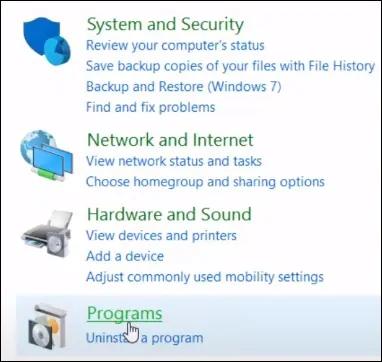
Accédez à l’option nommée : activer ou désactiver les fonctionnalités Windows.

Activez l’option client TFTP et cliquez sur le bouton OK.
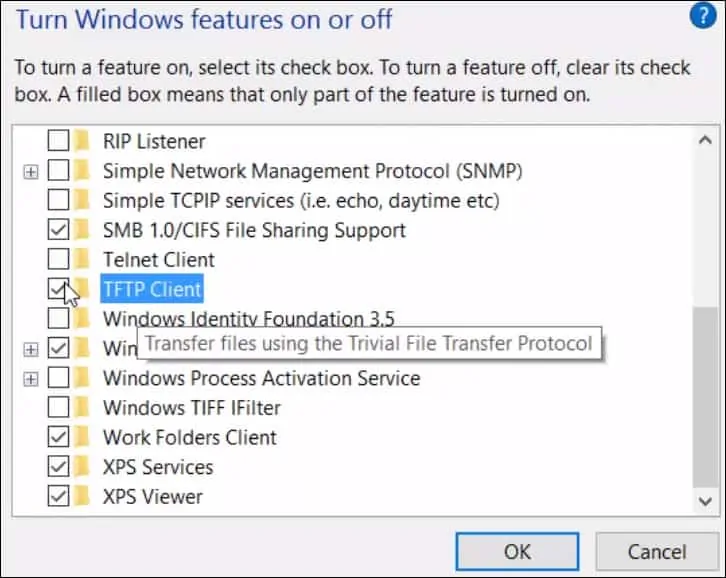
félicitations! Vous avez terminé l’installation du client TFTP sur un ordinateur exécutant Windows 10.
Didacticiel Windows 2012 - Installation du client TFTP
Ouvrez l’application Server Manager.
Accédez au menu Gérer et cliquez sur Ajouter des rôles et des fonctionnalités.

Accédez à l’écran des fonctionnalités et sélectionnez l’option suivante : Client TFTP
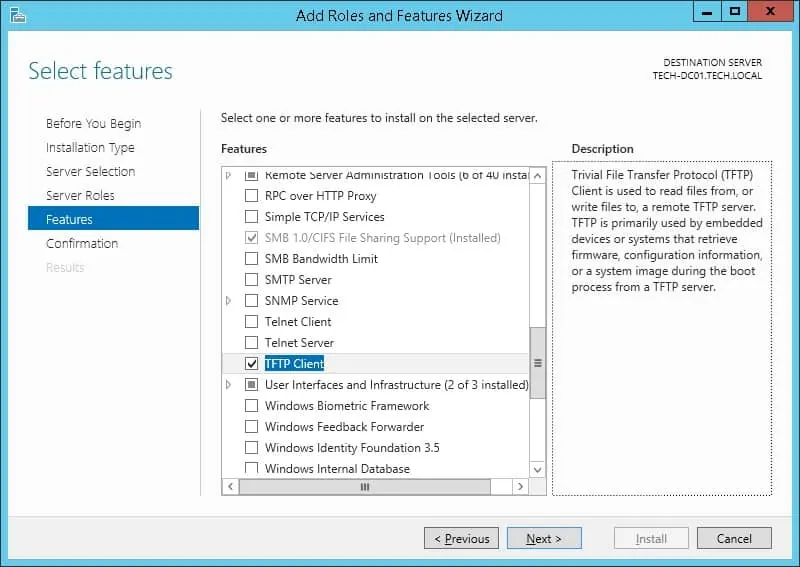
Cliquez sur le bouton Suivant.
Cliquez sur le bouton Installer.
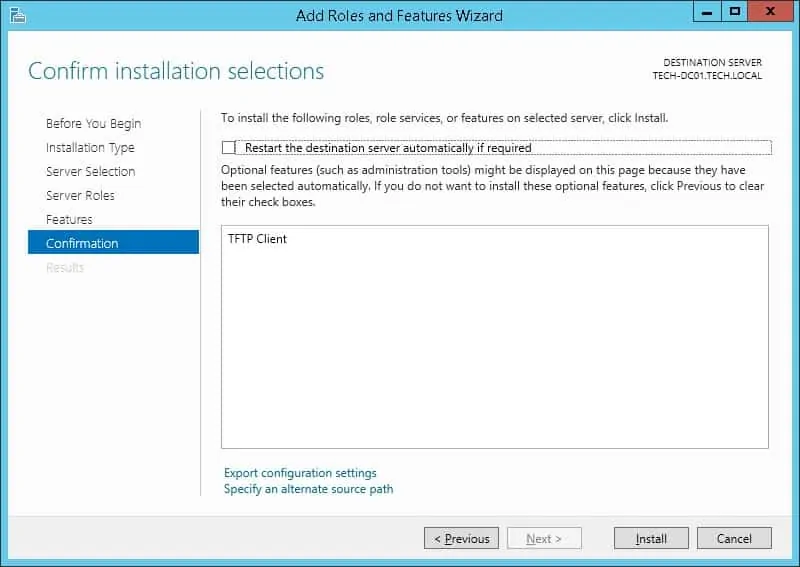
Félicitations! vous avez terminé l’installation du client TFTP sur un ordinateur exécutant Windows 2012.
Didacticiel TFTP - Envoi de fichiers
Démarrez une nouvelle invite de ligne de commande DOS.

Créez un fichier temporaire à envoyer sous forme de test TFTP.
Envoyez un fichier au serveur TFTP.
Dans notre exemple, nous avons envoyé un fichier de test au serveur TFTP 192.168.15.55.
Obtenez un fichier à partir du serveur TFTP.
Dans notre exemple, nous avons obtenu un fichier de test du serveur TFTP 192.168.15.55.
