Souhaitez-vous apprendre à utiliser une stratégie de groupe pour désactiver les notifications lorsque le pare-feu bloque un programme ? Ce didacticiel détermine si le pare-feu Microsoft Defender affiche des notifications à l’utilisateur lorsqu’un programme est empêché de recevoir des connexions entrantes.
• Windows 2012 R2
• Windows 2016
• Windows 2019
• Fenêtres 2022
• Windows 10
• Windows 11
Equipment list
Here you can find the list of equipment used to create this tutorial.
This link will also show the software list used to create this tutorial.
Windows Related Tutorial:
On this page, we offer quick access to a list of tutorials related to Windows.
Didacticiel GPO Firewall - Désactiver les notifications lorsque des programmes sont bloqués
On the domain controller, open the group policy management tool.

Create a new group policy.

Enter a name for the new group policy.

In our example, the new GPO was named: MY-GPO.
On the Group Policy Management screen, expand the folder named Group Policy Objects.
Right-click your new Group Policy Object and select the Edit option.

On the group policy editor screen, expand the Computer configuration folder and locate the following item.
Accédez au dossier nommé Pare-feu Windows avec fonctions avancées de sécurité.
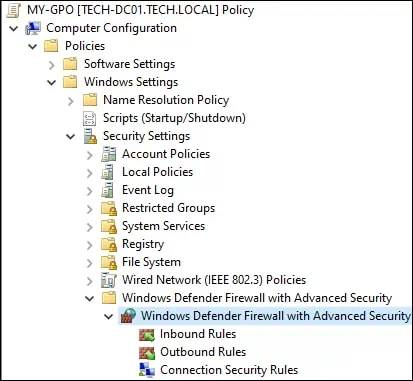
Accédez aux propriétés du pare-feu Windows Defender.
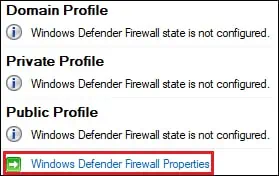
Dans le profil de domaine, cliquez sur le bouton Personnaliser.
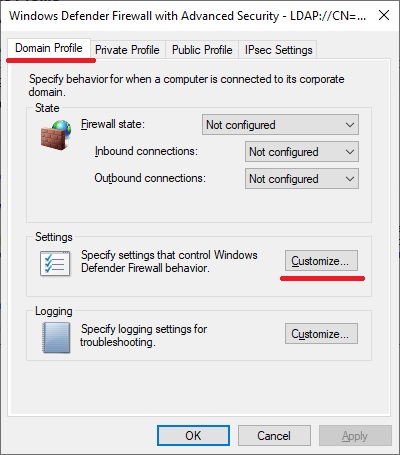
Configurez l’option nommée Afficher une notification en tant que Non.
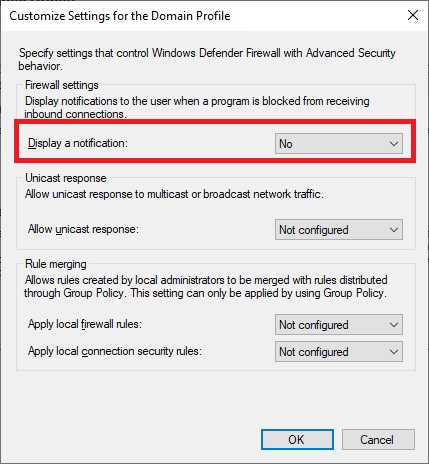
Sur le profil privé, cliquez sur le bouton Personnaliser.
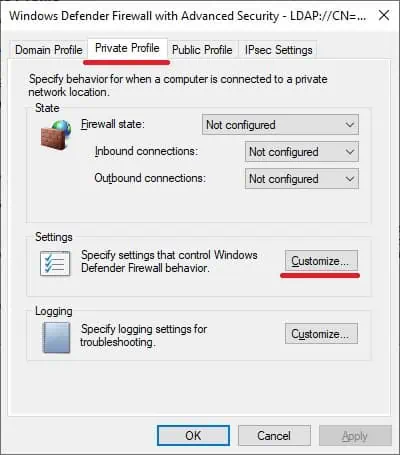
Configurez l’option nommée Afficher une notification en tant que Non.
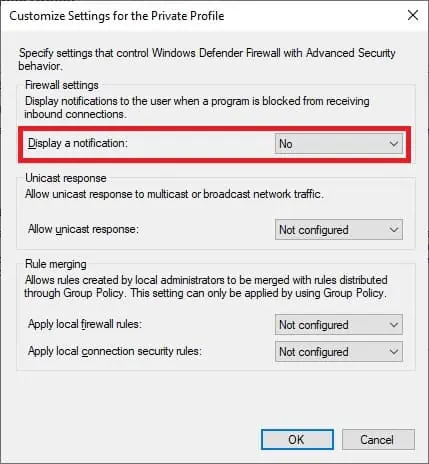
Sur le profil public, cliquez sur le bouton Personnaliser.

Configurez l’option nommée Afficher une notification en tant que Non.
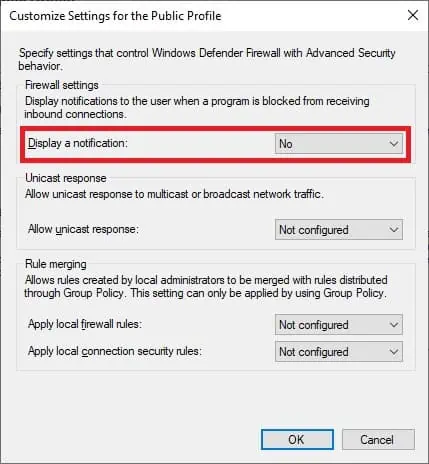
To save the group policy configuration, you need to close the Group Policy editor.
Congratulations! You have finished the GPO creation.
Pare-feu GPO - Désactiver les notifications lorsque des programmes sont bloqués
On the Group policy management screen, you need to right-click the Organizational Unit desired and select the option to link an existent GPO.

In our example, we are going to link the group policy named MY-GPO to the root of the domain.

After applying the GPO you need to wait for 10 or 20 minutes.
During this time the GPO will be replicated to other domain controllers.
Dans notre exemple, nous avons désactivé la notification du Pare-feu Windows à l’utilisateur lorsqu’un programme est empêché de recevoir des connexions entrantes.
