Vuoi imparare come copiare uno screenshot su un'unità USB su Playstation? Nel suo tutorial, ti insegneremo come copiare un'immagine di screenshot su una chiavetta USB su PlayStation.
• Playstation 4
Elenco attrezzature
Qui puoi trovare l'elenco delle attrezzature utilizzate per creare questa esercitazione.
Questo link mostrerà anche l'elenco software utilizzato per creare questa esercitazione.
Playstation - Esercitazione correlata:
In questa pagina, offriamo un rapido accesso a un elenco di tutorial relativi a Playstation.
Tutorial Playstation - Fare uno screenshot
Tenere premuto il pulsante Condividi per acquisire uno screenshot.

Premere il pulsante Condividi per accedere al menu.
Selezionare l'opzione per salvare uno screenshot.

Gli screenshot vengono salvati nella galleria di acquisizione di PlayStation.
Tutorial Playstation - Copiare lo screenshot in un'unità USB
Collegare il dispositivo di archiviazione USB alla Playstation.
Nella schermata principale accedere alla libreria dell'applicazione.

Accedere al menu Applicazioni.

Selezionare l'opzione Cattura raccolta.

Verrà presentata la galleria di acquisizione playstation.
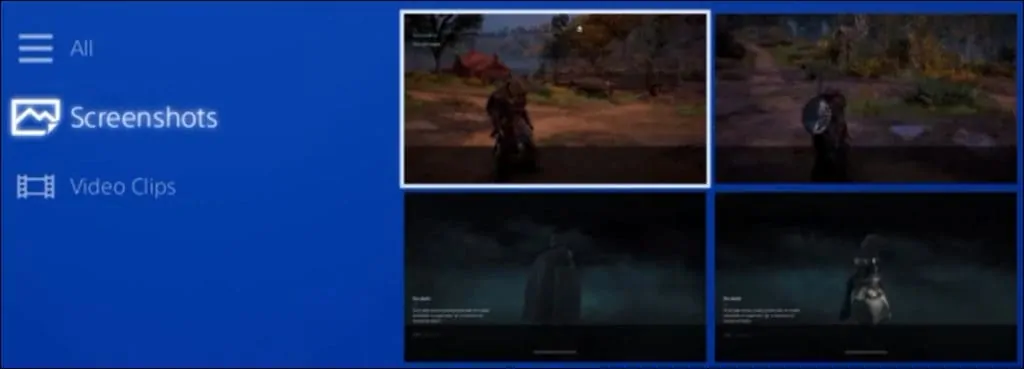
Premere il pulsante Opzioni sul controller Playstation.

Selezionare l'opzione Copia nel dispositivo di archiviazione USB.

Selezionare le schermate e fare clic sul pulsante Copia.
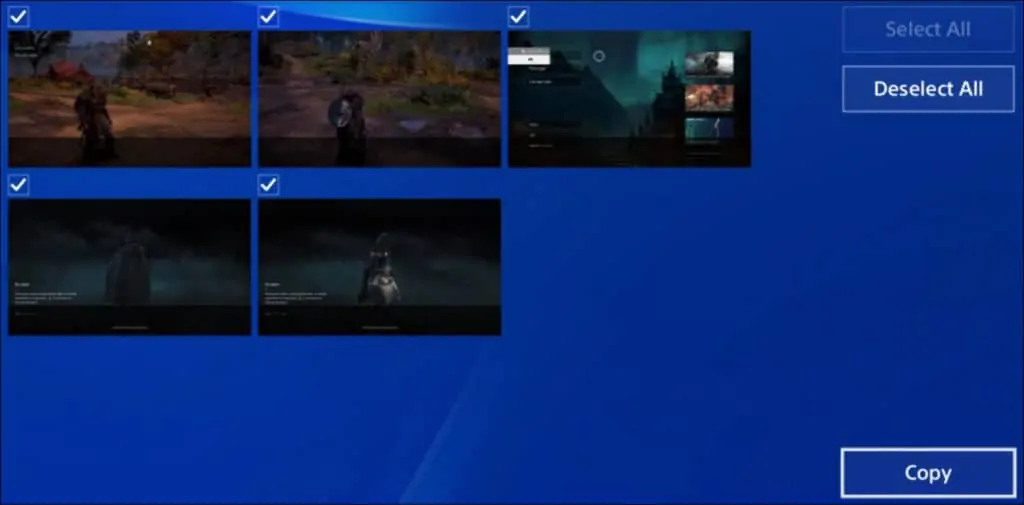
Fare clic sul pulsante OK per avviare la copia.

Rimuovere il dispositivo USB.
Collegare il dispositivo USB a un computer.

Verificare le immagini in un computer che esegue Windows.
