Would you like to learn how to copy a screenshot to a USB drive on Playstation? In his tutorial, we are going to teach you how to copy a screenshot image to a USB stick on the PlayStation.
• Playstation 4
Equipment list
Here you can find the list of equipment used to create this tutorial.
This link will also show the software list used to create this tutorial.
Playstation - Related Tutorial:
On this page, we offer quick access to a list of tutorials related to Playstation.
Tutorial Playstation - Taking a screenshot
Press the hold the Share button to take a screenshot.

Optionally, press the Share button to access the menu.
Select the option to save a screenshot.

The screenshots are saved on the PlayStation capture gallery.
Tutorial Playstation - Copy screenshot to a USB drive
Connect the USB storage device to the Playstation.
On the main screen, access the application library.

Access the Applications menu.

Select the Capture gallery option.

The Playstation capture gallery will be presented.
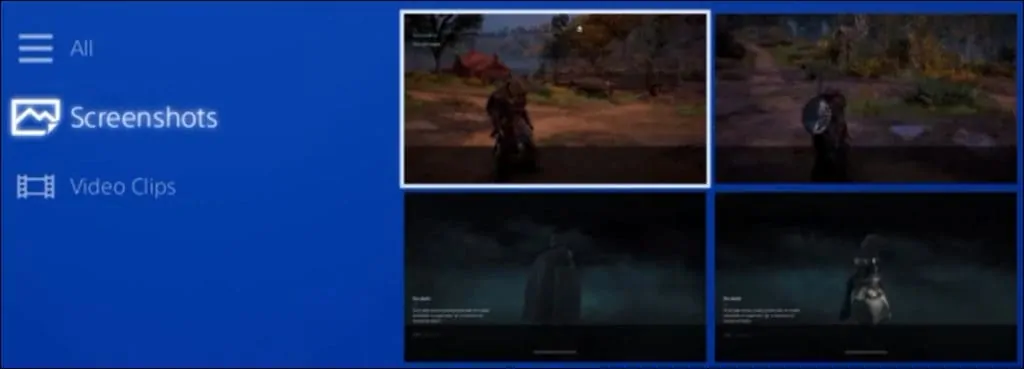
Press the Options button on the Playstation controller.

Select the option Copy to USB storage device.

Select the screenshots and click on the Copy button.
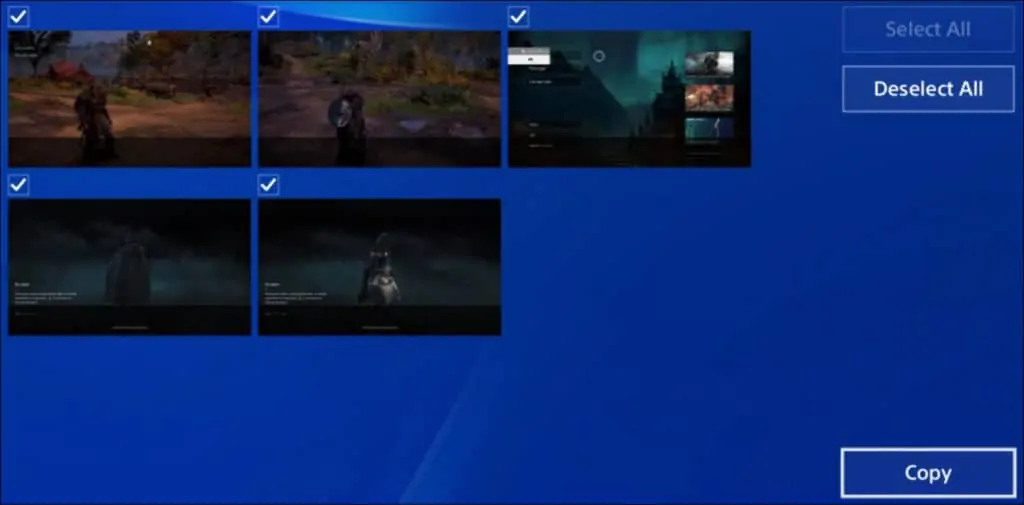
Click on the OK button to start the copy.

Remove the USB device.
Connect the USB device to a computer.

Verify the images on a computer running Windows.
