Would you like to learn how to use Powershell to create a shared folder? In this tutorial, we are going to show you how to create a shared folder using the Powershell command-line on a computer running Windows.
• Windows 2012 R2
• Windows 2016
• Windows 2019
• Windows 10
• Windows 7
Equipment list
The following section presents the list of equipment used to create this tutorial.
As an Amazon Associate, I earn from qualifying purchases.
Related tutorial - PowerShell
On this page, we offer quick access to a list of tutorials related to PowerShell.
Tutorial Powershell - Create a shared folder
As an Administrator, start an elevated Powershell command-line.

Create a new directory.
Here is the command output:
Create a shared folder using Powershell.
Here is the command output:
Optionally, configure the change permission.
Here is the folder permissions.
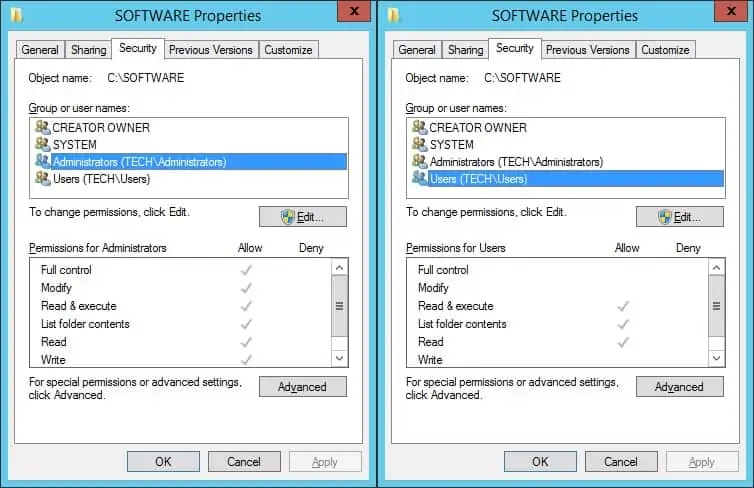
List available shared folders.
Here is the command output:
In our example, we created a shared folder named SOFTWARE.
Congratulations! You are able to create a shared folder using Powershell.
