Would you like to learn how to mount an ISO file using Powershell? In this tutorial, we are going to show you how to use Powershell to mount an ISO image on a computer running Windows.
• Windows 2012 R2
• Windows 2016
• Windows 2019
• Windows 10
Equipment list
The following section presents the list of equipment used to create this tutorial.
As an Amazon Associate, I earn from qualifying purchases.
Related tutorial - PowerShell
On this page, we offer quick access to a list of tutorials related to PowerShell.
Tutorial Powershell - Mount an ISO file
As an Administrator, start a new POWERSHELL command-line prompt.

Mount an ISO file using Powershell.
Here is the command output.
The system will assign a drive letter to the ISO image.
List the volumes available.
Here is the command output.
In our example, the ISO image was mounted as the drive D.
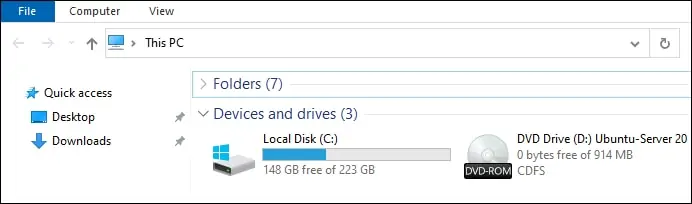
Unmount the ISO image using Powershell.
Here is the command output.
Congratulations! You are able to mount an ISO image using Powershell.
