Would you like to learn how to start a 32 bits version of the Powershell command line? In this tutorial, we are going to show you how to run Powershell version 32 bits on a computer running Windows.
• Windows 2012 R2
• Windows 2016
• Windows 2019
• Windows 2022
• Windows 10
• Windows 11
Equipment list
Here you can find the list of equipment used to create this tutorial.
This link will also show the software list used to create this tutorial.
Related tutorial - PowerShell
On this page, we offer quick access to a list of tutorials related to PowerShell.
Tutorial Windows - Start Powershell version 32 bits
Start a Powershell command line.

Verify if this is a 64 bits command line.
Here is the command output.
Start the 32 bits version of Powershell.
Verify if this is a 32 bits command line.
Here is the command output.
Optionally, create a shortcut to start the 32 bits version of Powershell.
Here is the shortcut created.
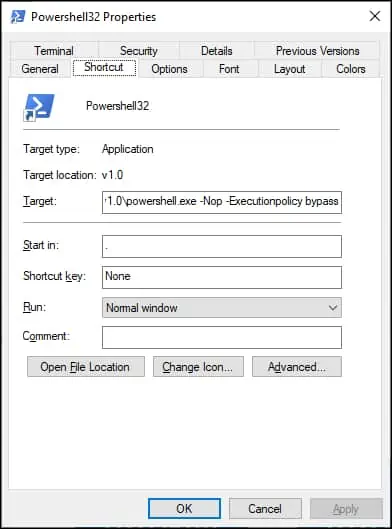
Congratulations! You are able to start the 32 bits version of Powershell.
