Would you like to learn how to configure a group policy to allow a group of users to add computers to the domain? In this tutorial, we will show you how to allow a user account to add computers to the domain using a GPO.
• Windows 2012 R2
• Windows 2016
• Windows 2019
• Windows 10
• Windows 7
Equipment list
The following section presents the list of equipment used to create this tutorial.
As an Amazon Associate, I earn from qualifying purchases.
Windows Related Tutorial:
On this page, we offer quick access to a list of tutorials related to Windows.
Tutorial GPO - Allow users to add computers to the domain
On the domain controller, open the group policy management tool.

Create a new group policy.

Enter a name for the new group policy.

In our example, the new GPO was named: MY-GPO.
On the Group Policy Management screen, expand the folder named Group Policy Objects.
Right-click your new Group Policy Object and select the Edit option.

On the group policy editor screen, expand the Computer configuration folder and locate the following item.
Access the User rights assignment option.

Enable the option named Add workstations to Domain.
Add the desired list of user accounts or groups.
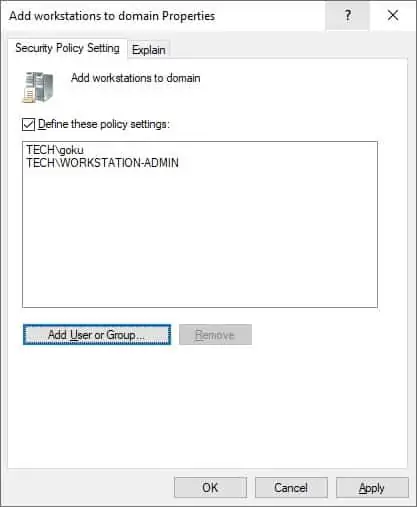
In our example, the user account named GOKU and the group named WORKSTATION-ADMIN are allowed to add computers to the domain.
To save the group policy configuration, you need to close the Group Policy editor.
The default domain controllers policy already has a configuration for this item.
The default domain controllers policy is set to allow any authenticated user to add computers to the domain.
You need to disable this part of the configuration on the default domain controllers policy.
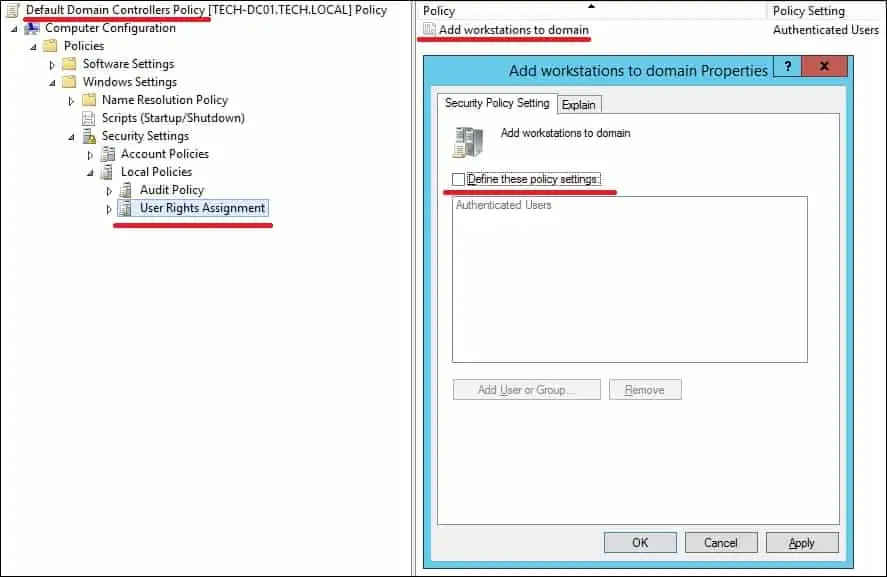
Congratulations! You have finished the GPO creation.
Tutorial - Applying the GPO
On the Group policy management screen, you need to right-click the Organizational Unit desired and select the option to link an existent GPO.

In our example, we are going to link the group policy named MY-GPO to the root of the domain.

After applying the GPO you need to wait for 10 or 20 minutes.
During this time the GPO will be replicated to other domain controllers.
