Would you like to learn how to use a group policy to configure the Proxy? In this tutorial, we will show you how to create a group policy to automatically perform the Proxy configuration on all computers in the domain.
• Windows 2012 R2
• Windows 2016
• Windows 2019
• Windows 10
• Windows 7
Hardware List:
The following section presents the list of equipment used to create this tutorial.
Every piece of hardware listed above can be found at Amazon website.
Windows Related Tutorial:
On this page, we offer quick access to a list of tutorials related to Windows.
Tutorial GPO - Proxy configuration
On the domain controller, open the group policy management tool.

Create a new group policy.

Enter a name for the new group policy.

In our example, the new GPO was named: MY-GPO.
On the Group Policy Management screen, expand the folder named Group Policy Objects.
Right-click your new Group Policy Object and select the Edit option.

On the group policy editor screen, expand the User configuration folder and locate the following item.
Right-click on Internet Settings option and create a new configuration item to Internet explorer.

Access the Connections tab and click on the LAN settings button.

The green line allows the configuration of each item.
F5 activates all the options on the screen.
F6 activates only the chosen setting.
Make sure the configuration you enter has a green line.
Enter the desired Proxy configurations.
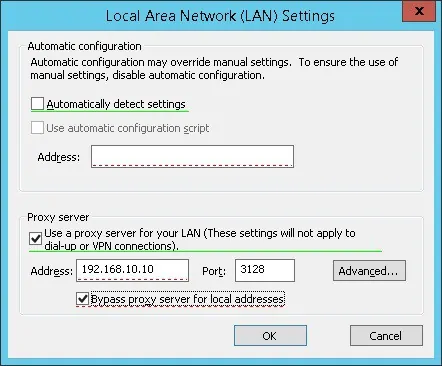
As an example, the configuration above does not have a green line on the Proxy configuration.
This is the correct configuration with green lines.
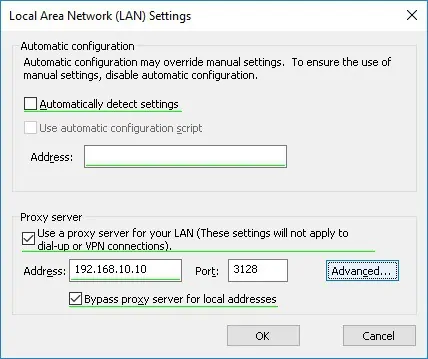
The system will create a Group preference.

To save the group policy configuration, you need to close the Group Policy editor.
Congratulations! You have finished the GPO creation.
Tutorial GPO - Configure the Proxy
On the Group policy management screen, you need to right-click the Organizational Unit desired and select the option to link an existent GPO.

In our example, we are going to link the group policy named MY-GPO to the root of the domain.

After applying the GPO you need to wait for 10 or 20 minutes.
During this time the GPO will be replicated to other domain controllers.
To test the configuration, open the Internet Explorer Proxy configuration.
Here is the Proxy configuration screen, before our configuration.

Here is the Proxy configuration screen, after our configuration.
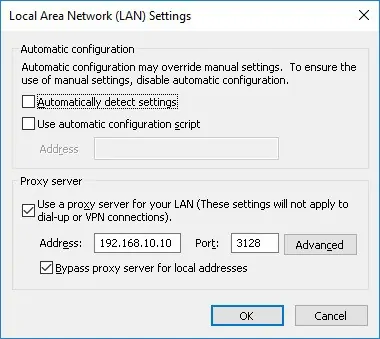
In our example, the Proxy settings were automatically set using a GPO.
