Would you like to learn how to monitor Ethereum price using Zabbix? In this tutorial, we are going to show you all the steps required to monitor the Ethereum price using Zabbix.
• Zabbix version: 4.2.6
We are going to use Zabbix to monitor the JSON output of the API from the Website Coingecko.
Hardware List:
The following section presents the list of equipment used to create this Zabbix tutorial.
Every piece of hardware listed above can be found at Amazon website.
Zabbix Playlist:
On this page, we offer quick access to a list of videos related to Zabbix installation.
Don't forget to subscribe to our youtube channel named FKIT.
Zabbix Related Tutorial:
On this page, we offer quick access to a list of tutorials related to Zabbix installation.
Tutorial - Zabbix Monitor Ethereum Price
Open your browser and enter the IP address of your web server plus /zabbix.
In our example, the following URL was entered in the Browser:
• http://35.162.85.57/zabbix
On the login screen, use the default username and default password.
• Default Username: Admin
• Default Password: zabbix

After a successful login, you will be sent to the Zabbix Dashboard.

On the dashboard screen, access the Configuration menu and select the Hosts option.

Locate and click on the hostname of your Zabbix server.
In our example, we selected the hostname: Zabbix server.
On the Host properties screen, access the Applications tab.
On the top right part of the screen, click on the Create application button.
On the Host applications screen, create a new application named COINGECKO.

After finishing the Application creation, access the Items tab.
On the top right part of the screen, click on the Create item button.
On the Item creation screen, you need to configure the following items:
• Name: ZABBIX MONITOR ETHEREUM
• Type: HTTP AGENT
• Key: zabbix.monitor.ethereum
URL: https://api.coingecko.com/api/v3/simple/price?ids=ethereum&vs_currencies=usd
Now, you must click on the Parse button.
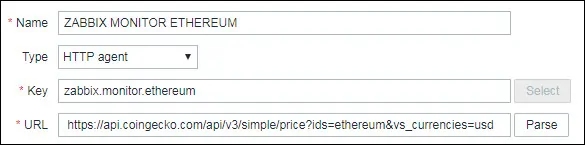
After clicking on the Parse button, Zabbix will clean the URL and create the required variables.

On the Item creation screen, you still need to configure the following items:
• Request type: GET
• Timeout: 3s
• Request body type: Raw data
• Required status codes: 200
• Follow redirects: Yes
• Retrieve mode: Body
• Convert to JSON: YES
• Type of Information: TEXT
• Update interval: 60s
• Applications: Select COINGECKO
• Enabled: Yes
Here is our configuration:
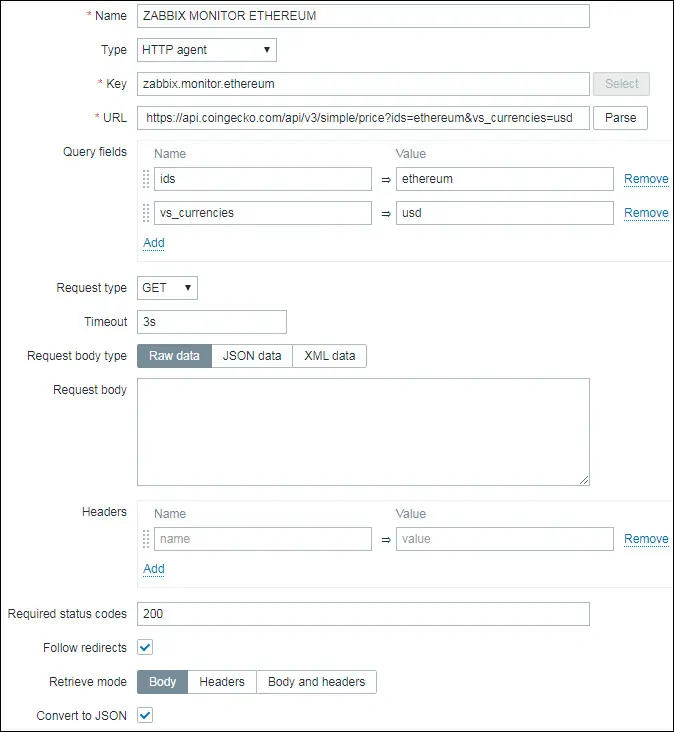
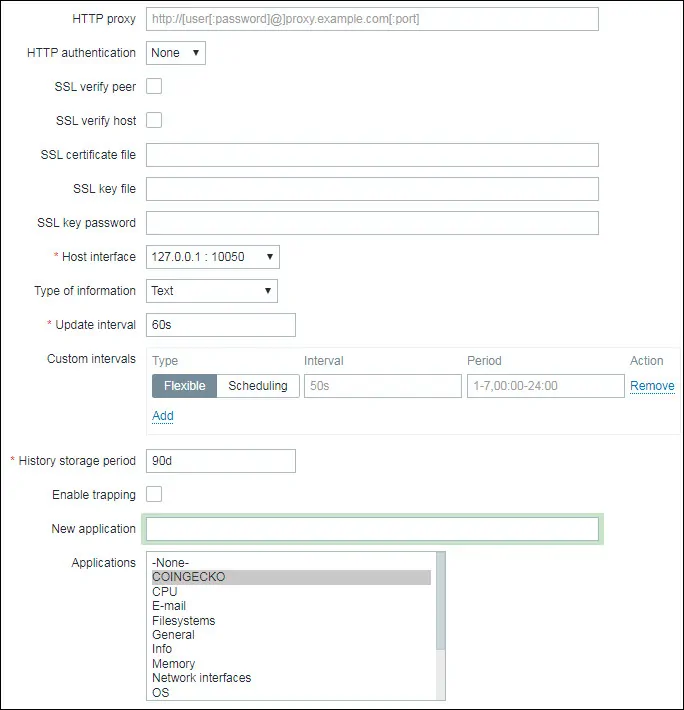
Click on the Add button to finish the Item creation and wait 5 minutes.
In order to test your configuration, access the Monitoring menu and click on the Latest data option.

Use the filter configuration to select the desired hostname.
In our example, we selected the hostname: Zabbix server and the application COINGECKO.
Click on the Apply button.

You should see a result similar to mine.

Congratulations! You have finished the configuration of the first item.
Tutorial - Zabbix Monitor Ethereum Price in USD
Now, we need to access the Zabbix server's Item tab and create a new item.
On the top right part of the screen, click on the Create item button.
On the Item creation screen, you need to configure the following items:
• Name: Ethereum Price
• Type: Dependent Item
• Key: zabbix.monitor.ethereum.price
• Master item: ZABBIX MONITOR ETHEREUM
• Type of Information: Numeric float
• Application: COINGECKO
Here is our configuration:
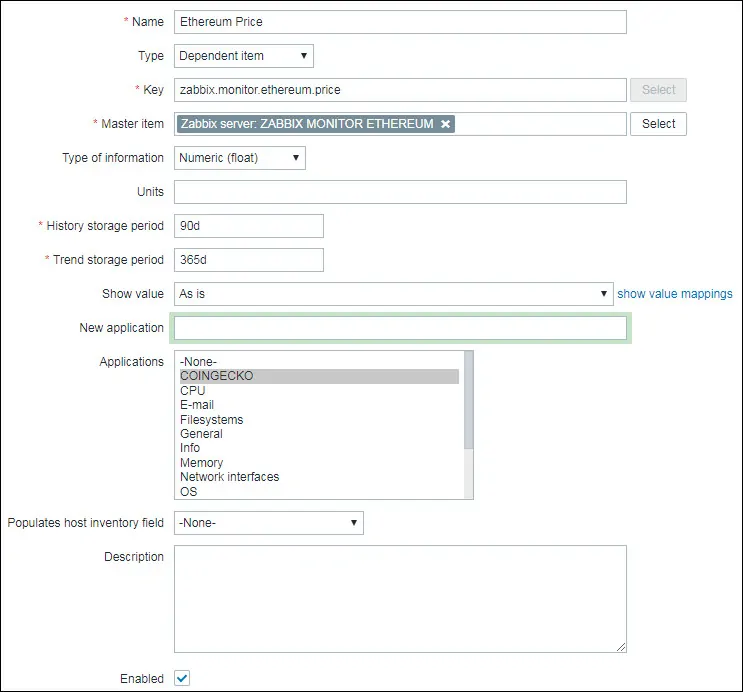
Now, you need to access the Preprocessing tab and click on the Add option.
• Name: JSONPath
• Parameter: $.body.ethereum.usd
Click on the Add option and then on the Add button.
Here is our configuration.
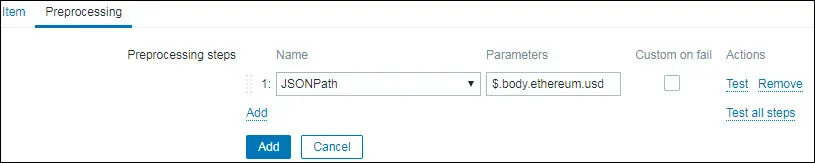
Wait 5 minutes.
In order to test your configuration, access the Monitoring menu and click on the Latest data option.

Use the filter configuration to select the desired hostname.
In our example, we selected the hostname: Zabbix server and the application COINGECKO.
Click on the Apply button.

The item named Ethereum price will show the Ethereum price.
You should see a result similar to mine.

Here you can see the Ethereum price moving on a Zabbix graphic.
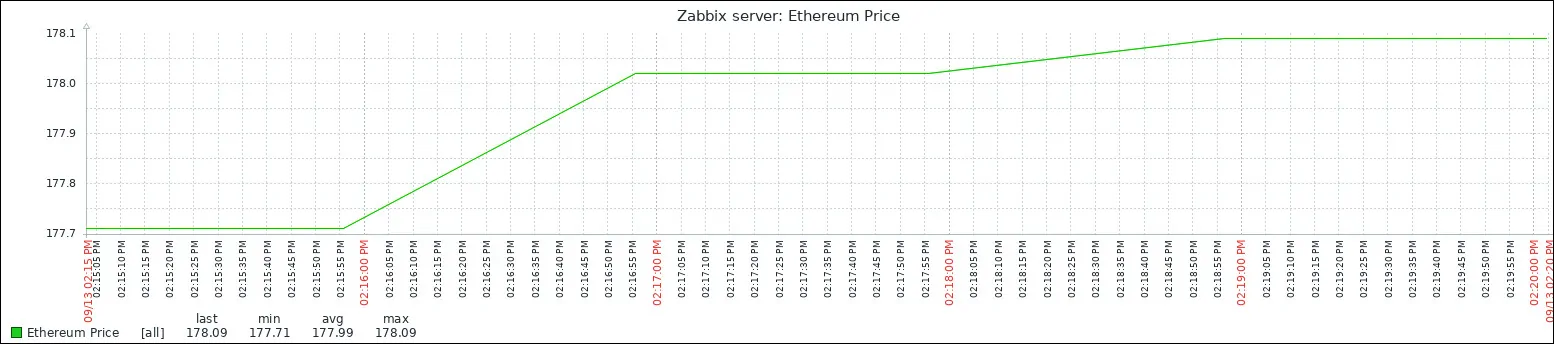
Congratulations! You are now able to monitor the Ethereum price using Zabbix.

Leave A Comment
You must be logged in to post a comment.