Would you like to learn how to install Heartbeat on Ubuntu Linux? In this tutorial, we are going to show you how to install the Heartbeat service on a computer running Ubuntu Linux and send the information to an ElasticSearch server.
• Ubuntu 18
• Ubuntu 19
• ElasticSearch 7.6.2
• Kibana 7.6.2
• Heartbeat 7.6.2
In our example, The ElastiSearch server IP address is 192.168.100.7.
ElasticSearch Related Tutorial:
On this page, we offer quick access to a list of tutorials related to ElasticSearch installation.
Tutorial Heartbeat - Installation on Ubuntu Linux
Set a hostname using the command named hostnamectl.
Reboot the computer.
Download and install the Heartbeat package.
Edit the Heartbeat configuration file named heartbeat.yml.
Here is the original file, before our configuration.
Here is the file with our configuration.
In our example, we configured the Heartbeat service to send data to the ElasticSearch server 192.168.100.7.
In our example, we configured the Heartbeat service to connect to the Kibana server 192.168.100.7.
In our example, we configured the Heartbeat service to monitor 8.8.8.8 using the ICMP protocol.
In our example, we configured the Heartbeat service to monitor the TCP port 80 of the host TECHEXPERT.TIPS.
Use the following command to create the Heartbeat dashboards on the Kibana server.
Start the Heartbeat service.
Configure the Heartbeat service to start during boot time.
Congratulations! You have finished the Heartbeat installation on Ubuntu Linux.
Kibana - Accessing the Heartbeat Dashboard
Open your browser and enter the IP address of your Kibana server plus :5601.
In our example, the following URL was entered in the Browser:
• http://192.168.100.7:5601
The Kibana web interface should be presented

On the Visualize and Explore Data area, select the Uptime option.
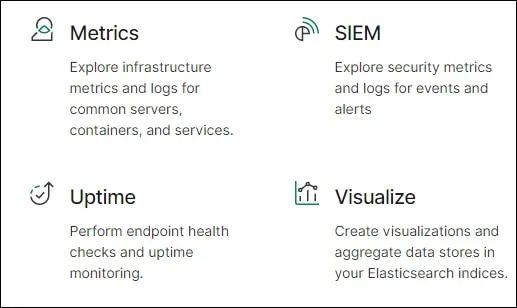
The Uptime dashboard will be displayed.
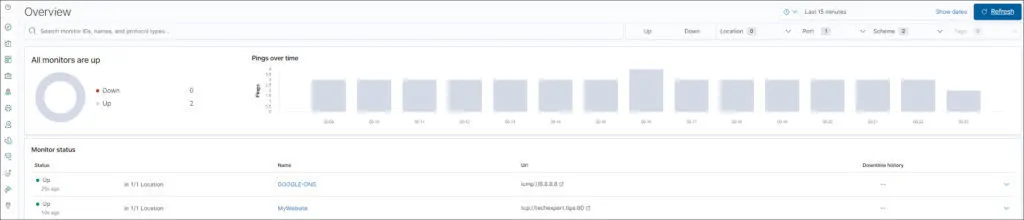
Congratulations! You are able to access the Heartbeat information on the Kibana server.
