Would you like to learn how to remotely play the Playstation on an Android phone? In this tutorial, we are going to show you all the steps required to access the Playstation screen on the Android phone.
• Playstation 4
• Samsung S9
Equipment list
Here you can find the list of equipment used to create this tutorial.
This link will also show the software list used to create this tutorial.
Playstation - Related Tutorial:
On this page, we offer quick access to a list of tutorials related to Playstation.
PS Remote Play - Connect the Dualshock to the Android phone
Press and hold the buttons Share and PS.
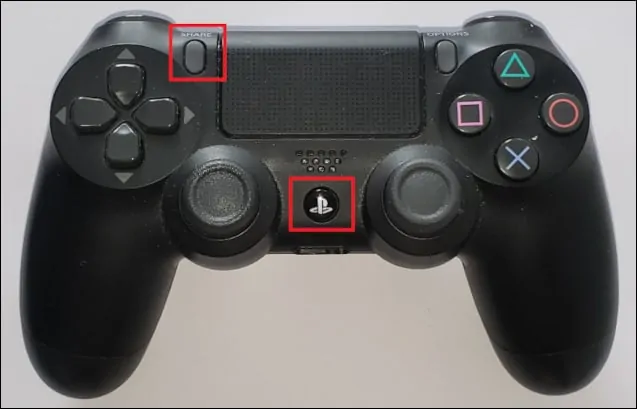
This will put the controller in pairing mode.
While in pairing mode, a white light will flash on the back of the Dualshock controller.
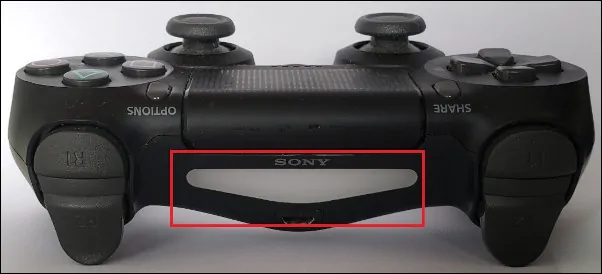
Access the Android phone settings.
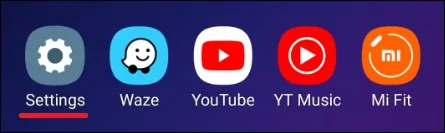
Access the Connections menu and select the Bluetooth option.
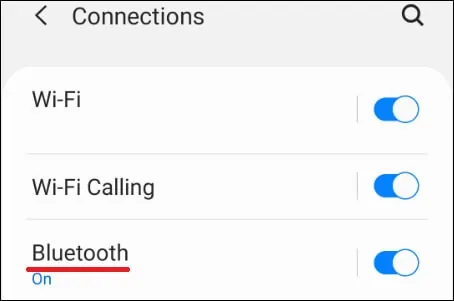
Scan for a new devices and select the Wireless controller option.
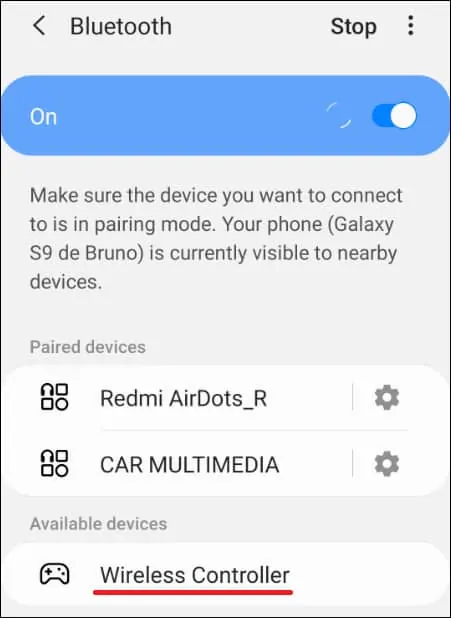
The Playstation controller is connected to the Android phone.
Tutorial Playstation - Remote play on Android phone
Install the application named PS Remote Play.
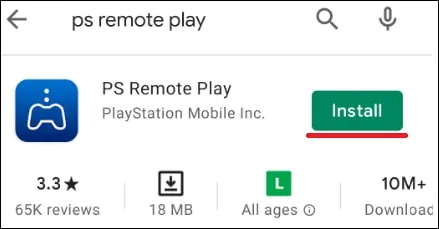
Start the PS Remote Play application and sign in to the PSN network.
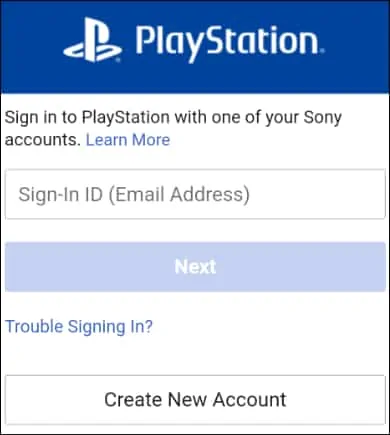
Click on the Confirm and Continue button.
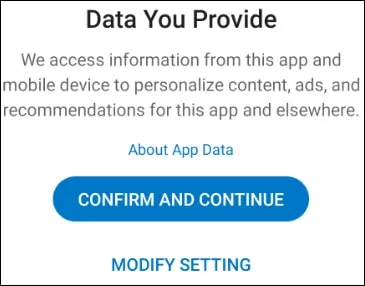
Select the PS4 option.
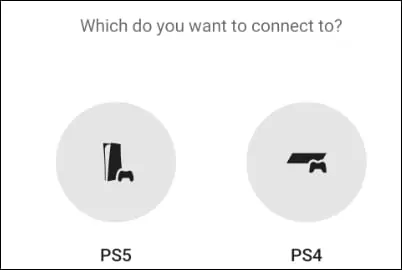
Click on the button to link the Playstation.
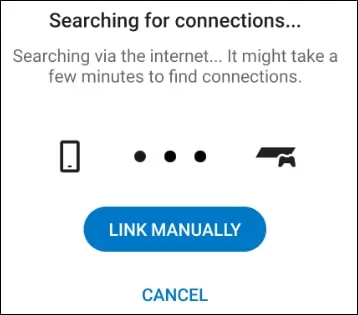
On the Playstation, access the settings menu.

On the Settings menu, access the Account management option.

Select the option to activate as your primary PS4

On the Settings menu, access the option named Remote Play Connection Settings.

Enable the remote play option.

Select the option to add a device.

Take note of the code displayed on the screen.
On the Android phone, enter the PlayStation code.
The Playstation will automatically stream the screen to the Android phone.
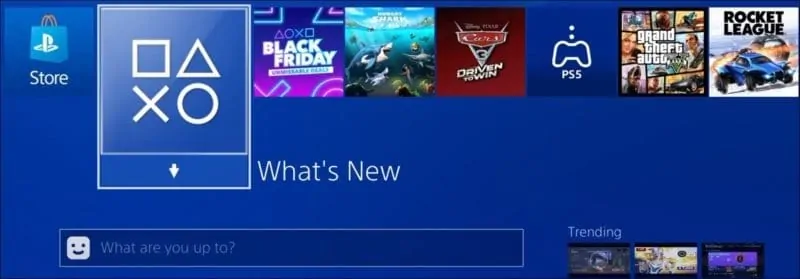
Use the Dualshock controller to play the Playstation on the Android phone.
