Would you like to learn how to install the IIS server using Powershell? In this tutorial, we are going to show you how to install IIS on a computer running Windows.
• Windows 2012 R2
• Windows 2016
• Windows 2019
Equipment list
Here you can find the list of equipment used to create this tutorial.
This link will also show the software list used to create this tutorial.
Related tutorial - PowerShell
On this page, we offer quick access to a list of tutorials related to PowerShell.
Tutorial Powershell - Installing IIS
As an Administrator, start an elevated Powershell command-line.

Verify if IIS is already installed.
Here is the command output.
Install the IIS server using Powershell.
Here is the command output:
Configure the IIS service to start automatically.
Open your browser and enter the IP address of your web server.
In our example, the following URL was entered in the Browser:
• http://192.168.100.10
The IIS default web page should be presented.
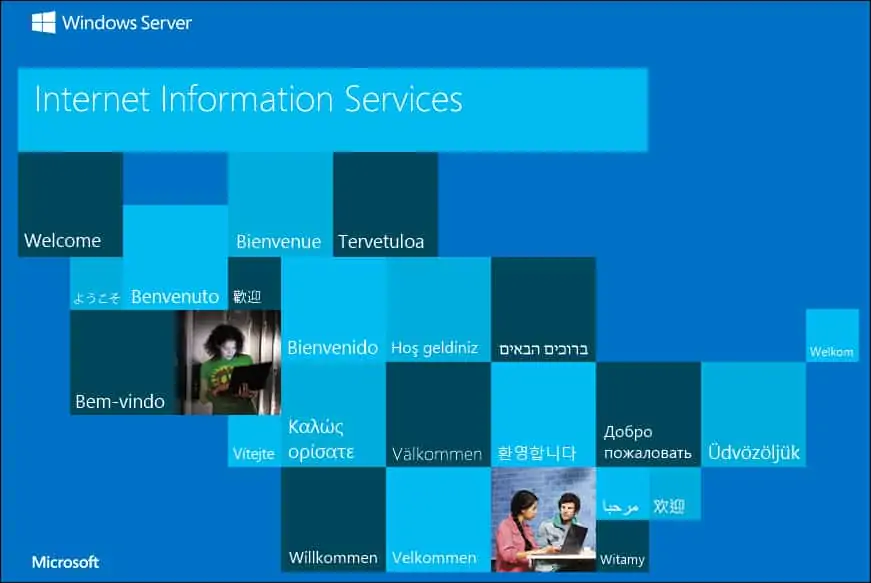
Congratulations! You are able to install the IIS server using Powershell.
