Would you like to learn how to shutdown Windows using Powershell? In this tutorial, we are going to show you how to use Powershell to shutdown or restart a computer running Windows.
• Windows 2012 R2
• Windows 2016
• Windows 2019
• Windows 10
• Windows 7
Equipment list
The following section presents the list of equipment used to create this tutorial.
As an Amazon Associate, I earn from qualifying purchases.
Related tutorial - PowerShell
On this page, we offer quick access to a list of tutorials related to PowerShell.
Tutorial Powershell - Shutdown the computer
Start a Powershell command-line.

Shutdown the computer using Powershell.
Force all applications to close and shutdown Windows immediately.
Shutdown a remote computer using Powershell.
Shutdown a remote computer using a different credential.
Enter the credentials to shutdown the remote computer.
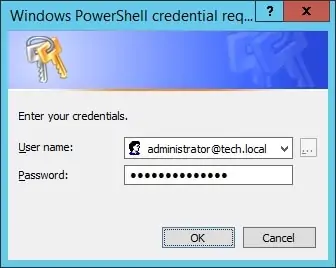
Shutdown a remote computer using a stored credential.
There are multiple ways to use Powershell and a stored credential to shutdown a remote computer.
Shutdown multiple computers using Powershell.
Create a text file containing the name or IP address of multiple computers.
In our example, we create a text file named MYFILE in the root of drive C.
Shutdown remote computers by reading the name or IP address from a text file.
Restart a computer using Powershell.
Congratulations! You are able to shutdown computers using Powershell.
