Would you like to learn how to detect which process is accessing an IP address using Powershell? In this tutorial, we are going to show you how to use Powershell to find out which process is accessing an IP address.
• Windows 2012 R2
• Windows 2016
• Windows 2019
• Windows 10
• Windows 7
Equipment list
The following section presents the list of equipment used to create this tutorial.
As an Amazon Associate, I earn from qualifying purchases.
Related tutorial - PowerShell
On this page, we offer quick access to a list of tutorials related to PowerShell.
Tutorial Powershell - Which process is accessing an IP address
As an Administrator, start a new POWERSHELL command-line prompt.

Get the list of TCP connections on Windows.
Here is the command output.
Create a loop to list all processes performing TCP connections to a specific IP address.
Here is the command output.
In our example, all processes connected to a specific IP address will be listed in the next 5 minutes.
Display a grid view of the processes performing TCP connections to an IP address.
After 5 minutes, the grid view will be displayed.
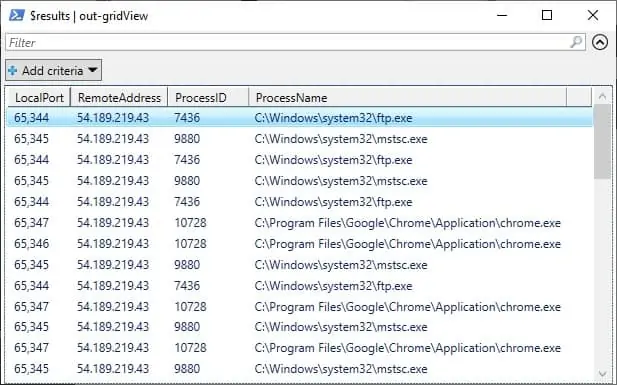
Create a CSV file listing which process is accessing which IP address.
Here is the file content.
Congratulations! You are able to find out which process is connecting to an IP address using Powershell.
