Would you like to learn how to install a new version of Powershell? In this tutorial, we are going to show you how to upgrade the Powershell version installed on a computer running Windows.
• Windows 7
• Windows 10
• Windows 2012
• Windows 2016
Equipment list
The following section presents the list of equipment used to create this tutorial.
As an Amazon Associate, I earn from qualifying purchases.
Related tutorial - PowerShell
On this page, we offer quick access to a list of tutorials related to PowerShell.
Tutorial - Upgrading the PowerShell installation
Microsoft .NET Framework 4.5 or above is a requirement to the WMF installation.
Download and install the latest version of the Microsoft .NET Framework.
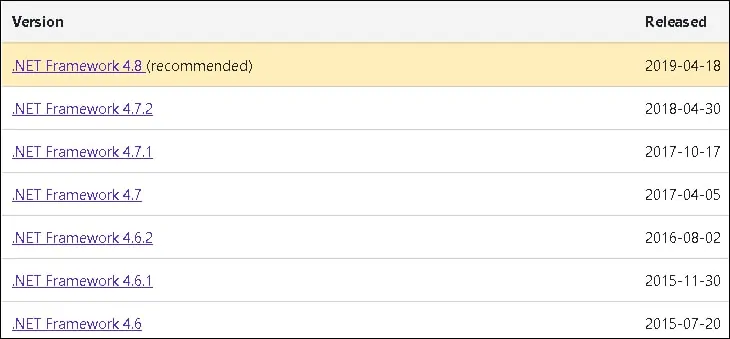
In our example, we installed the Microsoft .NET Framework version 4.8.
Download and install the latest version of Windows Management Framework.

In our example, we downloaded the Windows Management Framework version 5.1 for Windows 2012 R2.
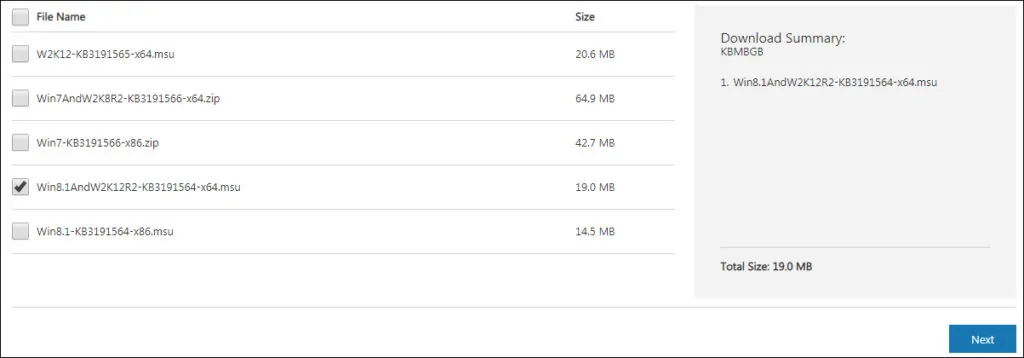
Start the Windows Management Framework installation.
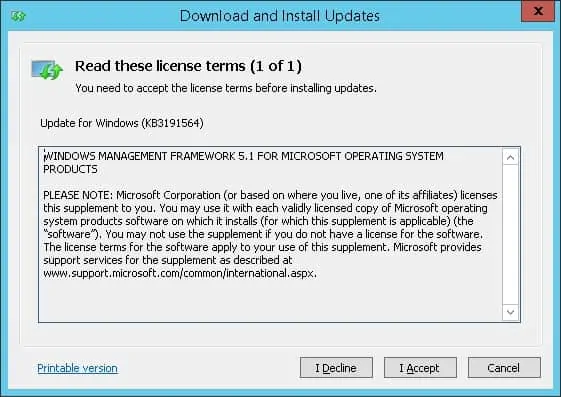
Restart the computer to finish the installation.
On the Start menu, search for an application named: Windows PowerShell.

Verify the PowerShell version being used.
Here is the command output:
Congratulations! You have finished the upgrade of the Windows Powershell.
Tutorial - Installing PowerShell 7 on Windows
Over time, the Powershell software available on the Windows operating system gained a lot of popularity and became an independent project.
The Powershell software available on the Windows operating system and the new Powershell project may coexist.
We are going to teach you how to install the Powershell stand-alone project.
Access the Powershell project website available on Github.
Download the latest version available to your operational system.
In our example we downloaded the Powershell file named: PowerShell-7.0.0-win-x64.msi
Start the Powershell 7 installation.
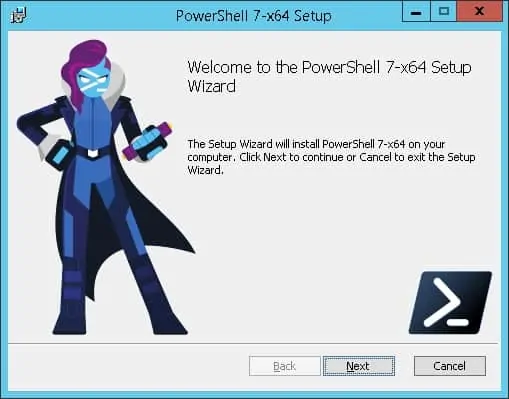
On this screen, select the following options:
• Enable Powershell remoting.
• Add 'Open here' context menus to Explorer
Click on the Next button until the installation is finished.
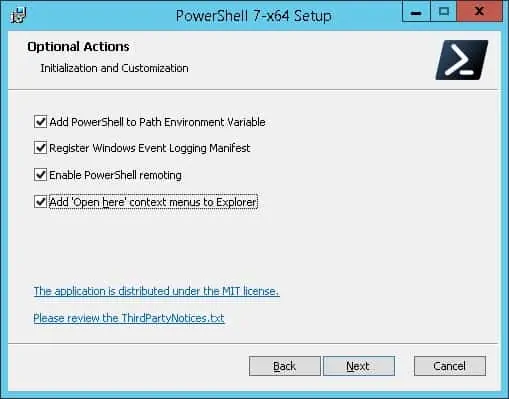
On the Start menu, search for an application named: PowerShell 7.
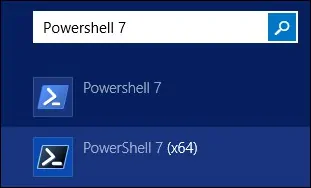
Verify the PowerShell version being used.
Here is the command output:
Congratulations! You have finished the installation of Powershell version 7.
