Would you like to learn how to configure Windows 10 to require users to press CTRL + ALT + DEL before login? In this tutorial, we are going to show you how to enable the secure login feature of a computer running Windows.
• Windows 10
Equipment list
Here you can find the list of equipment used to create this tutorial.
This link will also show the software list used to create this tutorial.
Windows - Related Tutorial:
On this page, we offer quick access to a list of tutorials related to Windows.
Tutorial Windows - Require CTRL + ALT + DEL before login
As an administrator, start the local group policy editor.
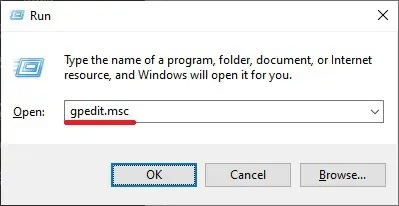
Here is the command we used.
On the group policy editor screen, expand the User configuration folder and locate the following item.
Access the folder named Security options.
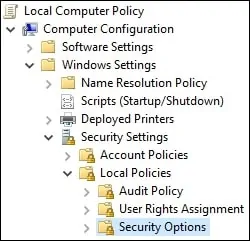
Disable the item named Interactive logon: Do not require CTRL + ALT + DEL.
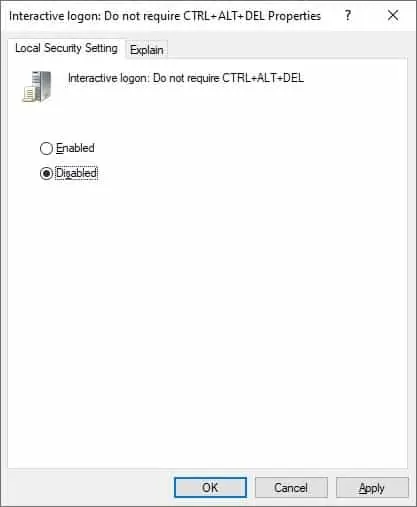
Reboot the computer.
Windows users will have to press CTRL + ALT + DEL before login.
Manual configuration - Request CTRL + ALT + DEL before login
As an administrator, access the Advanced user account configuration.
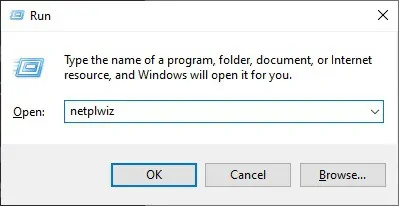
Here is the command we used.
Access the advanced tab and enable the option named Secure sign-in.
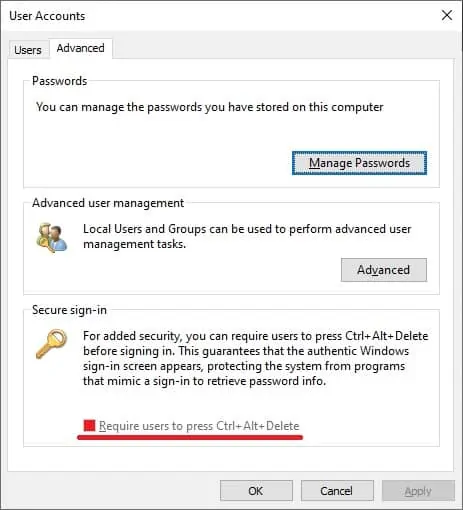
Reboot the computer.
You have enabled the secure sign-in feature on Windows 10.
