Would you like to learn how to use Zabbix to monitor a Linux directory size? In this tutorial, we are going to show you how to configure Zabbix to monitor a folder size on a computer running Ubuntu linux.
• Zabbix version: 4.2.6
• Ubuntu version: 18.04
You need to install the Zabbix agent on the computer running Linux.
Hardware List:
The following section presents the list of equipment used to create this Zabbix tutorial.
Every piece of hardware listed above can be found at Amazon website.
Zabbix Playlist:
On this page, we offer quick access to a list of videos related to Zabbix installation.
Don't forget to subscribe to our youtube channel named FKIT.
Zabbix Related Tutorial:
On this page, we offer quick access to a list of tutorials related to Zabbix installation.
Tutorial - Zabbix Monitor Linux Directory Size
Now, we need to access the Zabbix server dashboard and add the Linux computer as a Host.
Open your browser and enter the IP address of your web server plus /zabbix.
In our example, the following URL was entered in the Browser:
• http://35.162.85.57/zabbix
On the login screen, use the default username and default password.
• Default Username: Admin
• Default Password: zabbix

After a successful login, you will be sent to the Zabbix Dashboard.

On the dashboard screen, access the Configuration menu and select the Host option.

On the top right of the screen, click on the Create host button.
On the Host configuration screen, you will have to enter the following information:
• Host Name - Enter a Hostname to monitor.
• Visible Hostname - Repeat the hostname.
• New group - Enter a name to identify a group of similar devices.
• Agent Interface - Enter the IP address of the Hostname.
Here is the original image, before our configuration.

Here is the new image with our configuration.

Click on the Add button to include this host on the Zabbix database.
On the dashboard screen, access the Configuration menu and select the Host option.

Locate and click on the hostname that you created before.
In our example, we selected the hostname: LINUX-SERVER-01
On the Host properties screen, access the Applications tab.
On the top right part of the screen, click on the Create application button.
On the Host applications screen, create a new application named: Directory Size.

After finishing the Application creation, access the Items tab.
On the top right part of the screen, click on the Create item button.
On the Item creation screen, you need to configure the following items:
• Name: Enter an identification to the Linux directory.
• Type: Zabbix Agent
• Key: vfs.dir.size[/etc,,,disk,]
• Type of Information: Numeric (float)
• Units: b
• Update interval: 300 Seconds
• Show value: As is
• Application: Directory Size
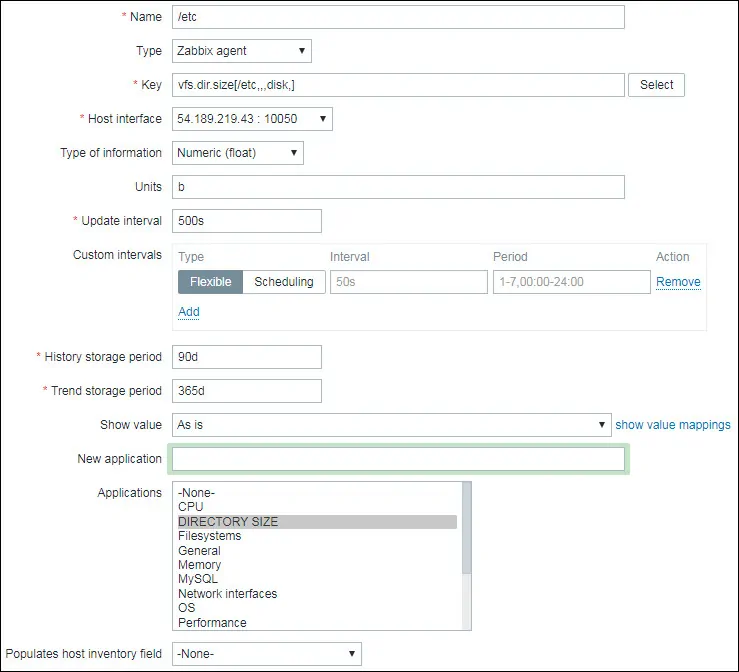
Click on the Add button to finish the Item creation and wait 5 minutes.
In order to test your configuration, access the Monitoring menu and click on the Latest data option.

Use the filter configuration to select the desired hostname.
In our example, we selected the hostname LINUX-SERVER-01
Click on the Apply button.

You should be able to see the results of your Linux directory size monitoring using Zabbix.

In our example, the Zabbix server detected that the /etc directory has a size of: 8.91Mb
Congratulations! You have configured the Zabbix directory size monitor on Linux.

Leave A Comment
You must be logged in to post a comment.