Would you like to learn how to monitor an SMTP service using Zabbix? In this tutorial, we are going to show you how to monitor an SMTP mail server using the Zabbix on a computer running Ubuntu Linux.
• Ubuntu 18
• Ubuntu 19
• Zabbix server 4.4.3
Zabbix Playlist:
On this page, we offer quick access to a list of videos related to Zabbix installation.
Don't forget to subscribe to our youtube channel named FKIT.
Zabbix Related Tutorial:
On this page, we offer quick access to a list of tutorials related to Zabbix installation.
Tutorial Zabbix - Monitoring SMTP Server
We need to access the Zabbix server dashboard and add the SMTP server as a Host.
Open your browser and enter the IP address of your web server plus /zabbix.
In our example, the following URL was entered in the Browser:
• http://192.168.15.10/zabbix
On the login screen, use the default username and default password.
• Default Username: Admin
• Default Password: zabbix

After a successful login, you will be sent to the Zabbix Dashboard.

On the dashboard screen, access the Configuration menu and select the Host option.

On the top right of the screen, click on the Create host button.
On the Host configuration screen, you will have to enter the following information:
• Host Name - Enter a Hostname to identify the SMTP mail server.
• Visible Hostname - Repeat the hostname.
• New group - Enter a name to identify a group of similar devices.
• Agent Interface - Enter the IP address of the SMTP server.
Here is the original image, before our configuration.

Here is the new image with our configuration.

Next, we need to associate the host with a specific network monitor template.
By default, Zabbix comes with a large variety of monitoring templates.
Access the Templates tab on the top of the screen.
Click on the Select button and locate the template named: Template APP SMTP Service
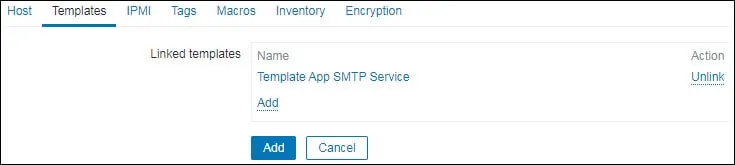
Click on the Add button to finish the configuration.
After a few minutes, you will be able to see the initial result on the Zabbix Dashboard.
In order to test your configuration, access the Monitoring menu and click on the Latest data option.
Enter your SMTP server hostname and click on the Apply button.

You should be able to see if the SMTP service is Up or Down.

Congratulations! You have configured the Zabbix server to monitor an SMTP service.
