您想了解如何在 Windows 上安装 PostgreSQL 吗? 本教程将向您展示如何在运行 Windows 的计算机上安装 PostgreSQL 服务。
• Windows 2012 R2
• Windows 2016
• Windows 2019
• Windows 10
• Windows 7
• PostgreSQL 13
硬件列表:
以下部分介绍用于创建本教程的设备列表。
上面列出的每一件硬件都可以在亚马逊网站上找到。
与 Windows 相关的教程:
在此页上,我们提供对与 Windows 相关的教程列表的快速访问。
教程 PostgreSQL - 在 Windows 上安装
访问 POSTGRESQL 网站并下载 POSTGRESQL 安装包。
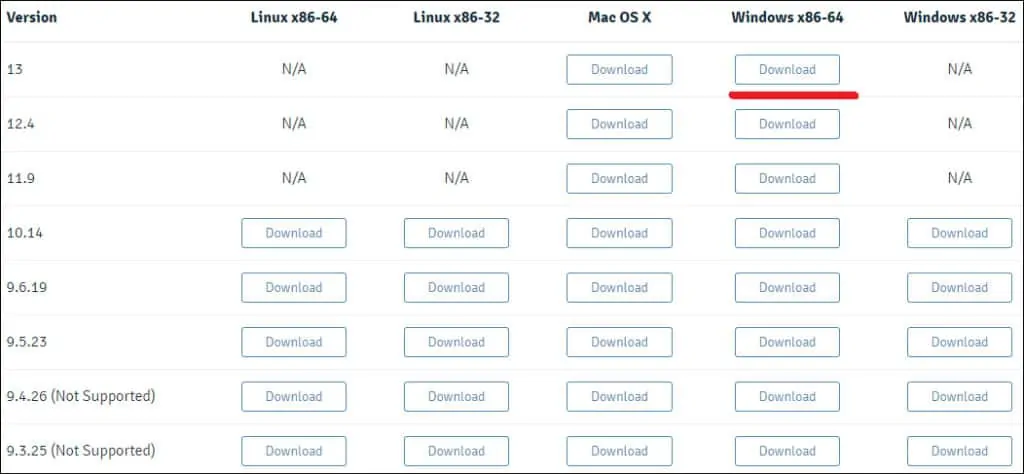
在我们的示例中,PostgreSQL 版本 13 将安装在运行 Windows 2016 的计算机上。
双击包以启动 PostgreSQL 软件安装。

选择安装目录,然后单击"下一步"按钮。
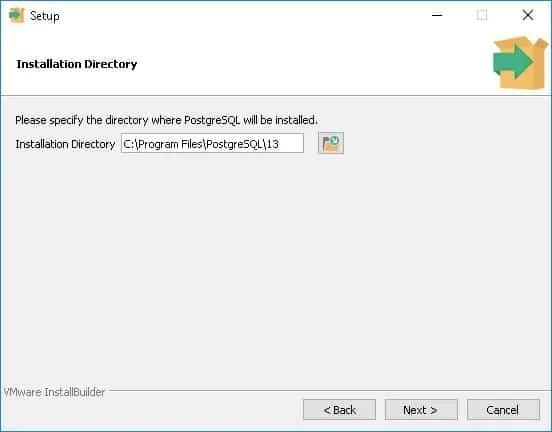
选择所需的 PostgreSQL 组件。

选择数据目录并单击"下一步"按钮。
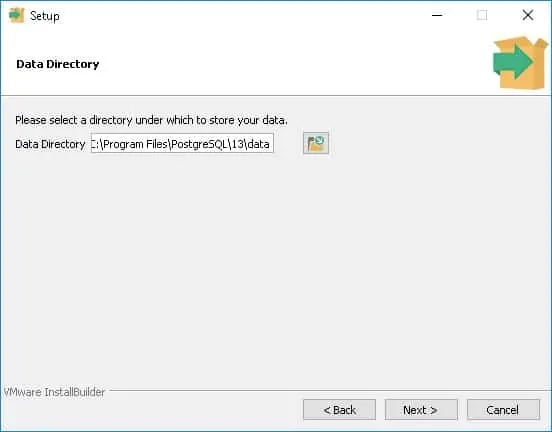
输入 PostgreSQL 服务管理员的密码。

为 PostgreSQL 服务设置所需的 TCP 端口。
在我们的示例中,我们保留了默认的 TCP 端口。

单击"下一步"按钮。

验证摘要并启动 PostgreSQL 安装。
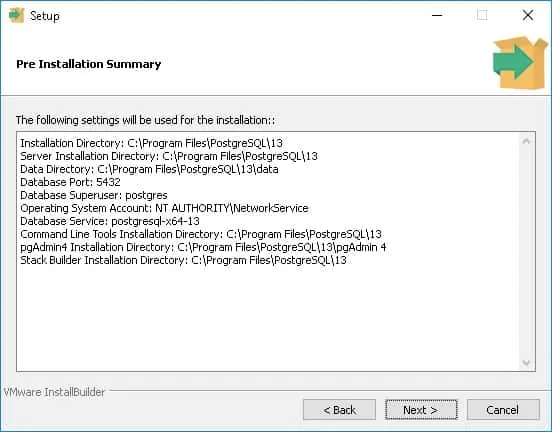
取消选中该框并单击"完成"按钮。

在 Windows 服务器上,单击"开始"菜单并选择 SQL SHELL 选项。
输入 POSTGRESQL 管理员密码。

该安装还提供一个 Web 界面来管理名为 PGADMIN4 的 PostgreSQL。
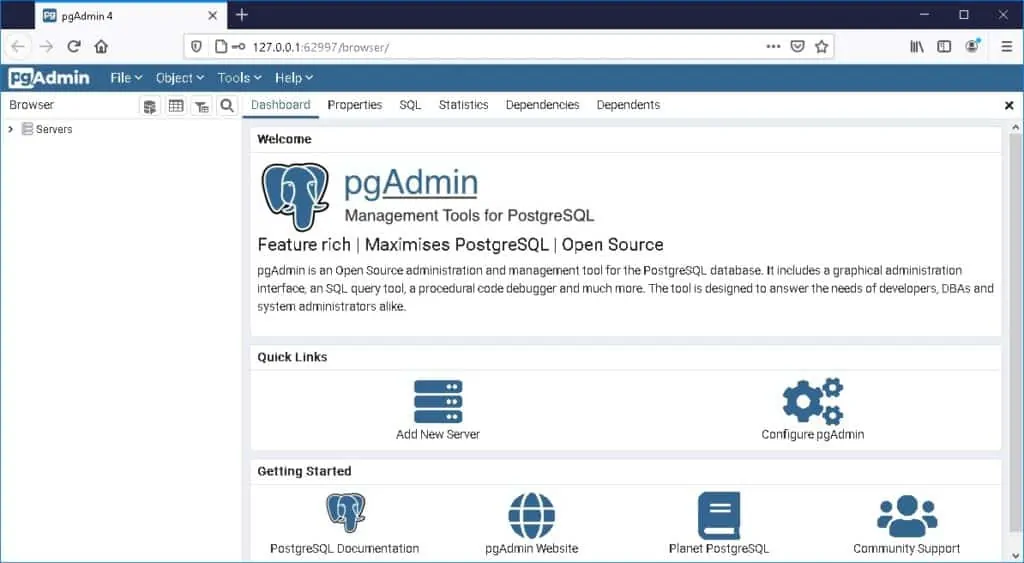
恭喜您,您已经安装了 Windows 上的 PostgreSQL 服务。
