Would you like to learn how to change the iDRAC default password? In this tutorial, we are going to show you how to access the iDRAC web interface and change the default password of the iDRAC interface on a Dell server.
Copyright © 2018-2021 by Techexpert.tips.
All rights reserved. No part of this publication may be reproduced, distributed, or transmitted in any form or by any means without the prior written permission of the publisher.
Equipment list
Here you can find the list of equipment used to create this tutorial.
This link will also show the software list used to create this tutorial.
Dell iDRAC Playlist:
On this page, we offer quick access to a list of videos related to Dell iDRAC.
Don't forget to subscribe to our youtube channel named FKIT.
Dell iDRAC Related Tutorial:
On this page, we offer quick access to a list of tutorials related to Dell iDRAC.
Tutorial iDRAC - Change the default password
Open a browser software, enter the IP address of your iDRAC interface and access the administrative web interface.

On the prompt screen, enter the administrative login information.
Factory default access information:
• Username: root
• Password: calvin
After a successful login, the administrative menu will be displayed.
Access the iDRAC settings menu, access the Network/Security tab and select the Users option

On the Users screen, select the ROOT user ID to access its properties.
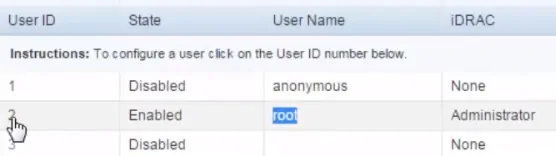
On the ROOT user properties page, select the Configure user option and click on the Next Button.
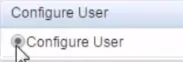
On the User configuration screen, select the Change password box, enter the new password for the ROOT user and click on the Apply button.
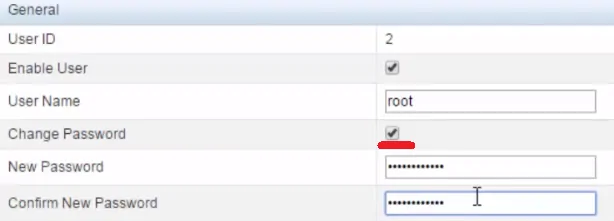
The default password for the root user was changed successfully.
