Would you like to learn how to use configure the iDrac E-mail Notification Setup? In this tutorial, we are going to show you how to configure iDrac interface to send e-mails when an alert trigger is activated.
Copyright © 2018-2021 by Techexpert.tips.
All rights reserved. No part of this publication may be reproduced, distributed, or transmitted in any form or by any means without the prior written permission of the publisher.
Equipment list
Here you can find the list of equipment used to create this tutorial.
This link will also show the software list used to create this tutorial.
Dell iDRAC Playlist:
On this page, we offer quick access to a list of videos related to Dell iDRAC.
Don't forget to subscribe to our youtube channel named FKIT.
Dell iDRAC Related Tutorial:
On this page, we offer quick access to a list of tutorials related to Dell iDRAC.
Tutorial iDrac - Email notification setup
Open a browser software, enter the IP address of your iDRAC interface and access the administrative web interface.

On the prompt screen, enter the administrative login information.
Factory default access information:
• Username: root
• Password: calvin
After a successful login, the administrative menu will be displayed.
Access the Server menu and select the Alerts option.

On the top of the screen, access the SNMP and Email settings tab.

Locate the SMTP (Email) Server Address Settings area.
Perform the SMTP server configuration fit to your network and click on the Apply button.
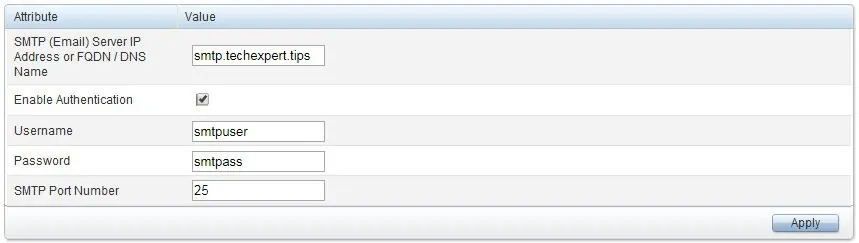
Locate the Destination Email addresses area and enter your e-mail address.
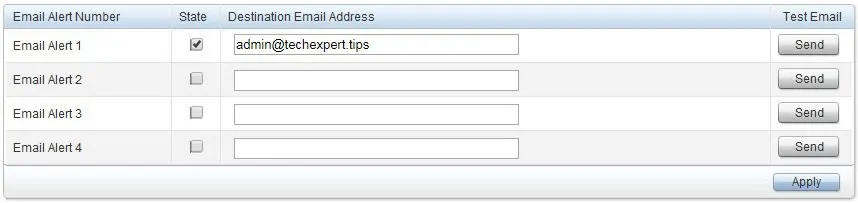
On the top of the screen, access the Alerts tab and enable the iDrac Alert feature.

Locate the Alerts and Remote System Log Configuration area and check the E-mail boxes.
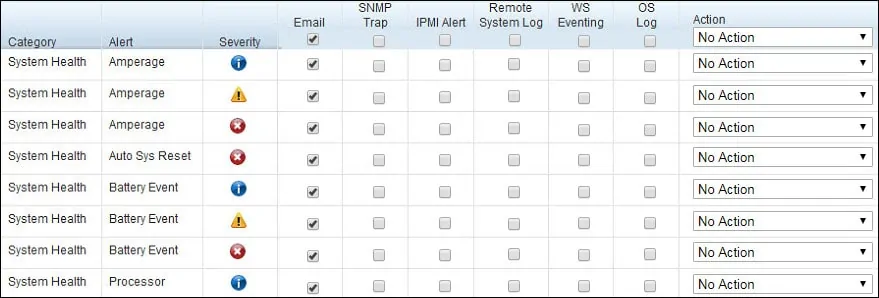
Congratulations! you have finished the iDrac email notification setup.
