Would you like to learn how to configure the iDRAC Telnet feature on a Dell server? In this tutorial, we are going to show you how to configure the Telnet service on iDRAC to enable the remote access using softwares like Putty.
Copyright © 2018-2021 by Techexpert.tips.
All rights reserved. No part of this publication may be reproduced, distributed, or transmitted in any form or by any means without the prior written permission of the publisher.
Equipment list
Here you can find the list of equipment used to create this tutorial.
This link will also show the software list used to create this tutorial.
Dell iDRAC Playlist:
On this page, we offer quick access to a list of videos related to Dell iDRAC.
Don't forget to subscribe to our youtube channel named FKIT.
Dell iDRAC Related Tutorial:
On this page, we offer quick access to a list of tutorials related to Dell iDRAC.
Tutorial - Telnet on iDRAC
Open a browser software, enter the IP address of your iDRAC interface and access the administrative web interface.

On the prompt screen, enter the administrative login information.
Factory default access information:
• Username: Root
• Password: calvin
After a successful login, the administrative menu will be displayed.
Access the iDRAC settings menu and select the Network option.

On the top of the screen, access the Services tab.

On the Services screen, locate the Telnet configuration area.
Enable the Telnet service and click on the Apply button.
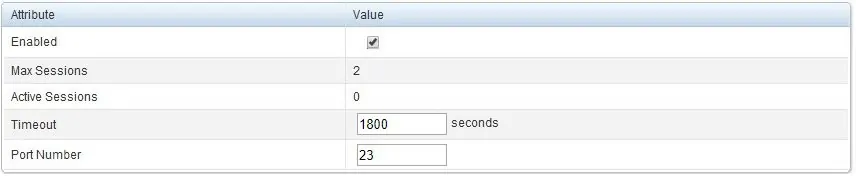
Telnet is now enabled on your Dell iDRAC interface.
Use a software like Putty to remotely connect to the iDrac interface using the root account and the calvin password.
