Would you like to learn how to stream the Playstation screen to a computer running Windows? In this tutorial, we are going to show you all the steps required to access the Playstation screen on a remote computer running Windows.
• Playstation 4
Hardware List:
The following section presents the list of equipment used to create this tutorial.
Every piece of hardware listed above can be found at Amazon website.
Playstation - Tutorial:
On this page, we offer quick access to a list of Playstation tutorials.
Tutorial Playstation 4 - Installing PS Remote Play on Windows
Download the software named PS Remote Play.
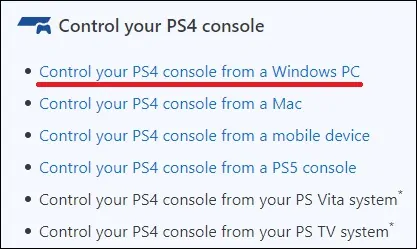
Start the PS Remote Play installation.
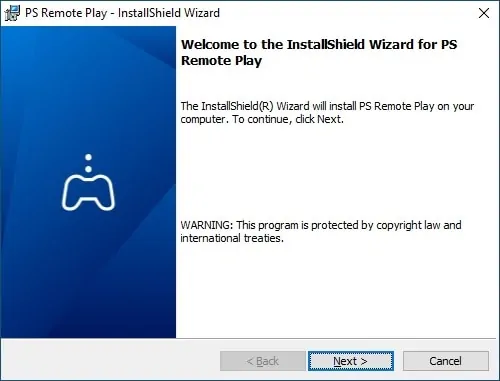
Click on the Next button.
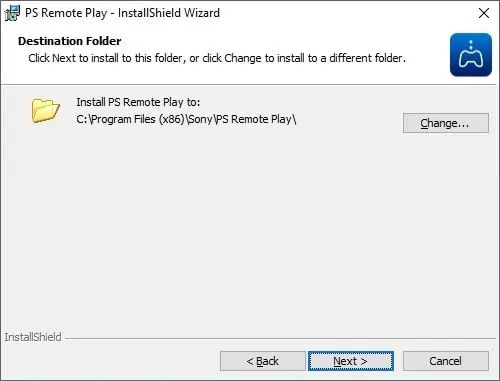
Click on the Install button.
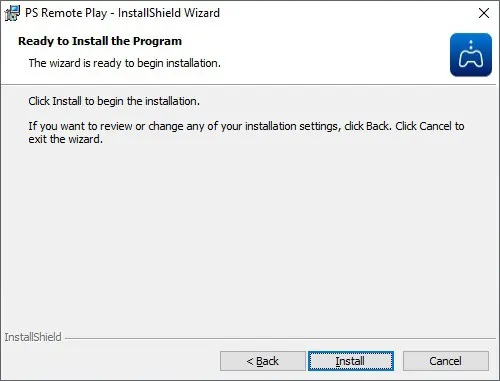
Click on the Finish button.
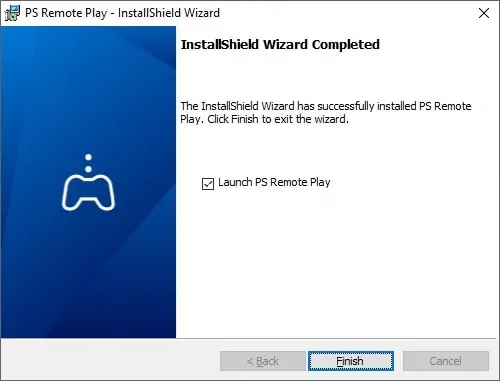
You have finished the installation of PS Remote Play on Windows.
Tutorial Playstation 4 - Remote play on Windows
Connect the Dualshock to the computer using a USB cable.
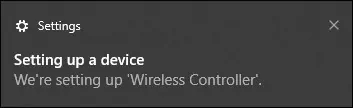
Start the PS Remote Play application.
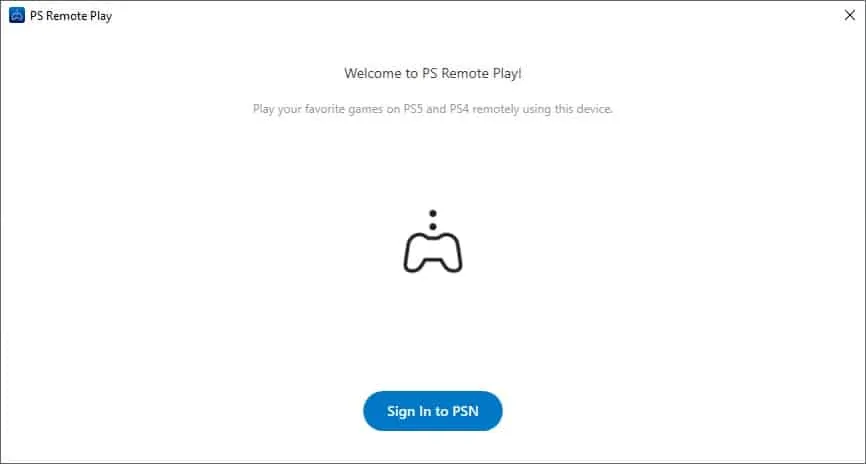
Sign in to the PSN network.
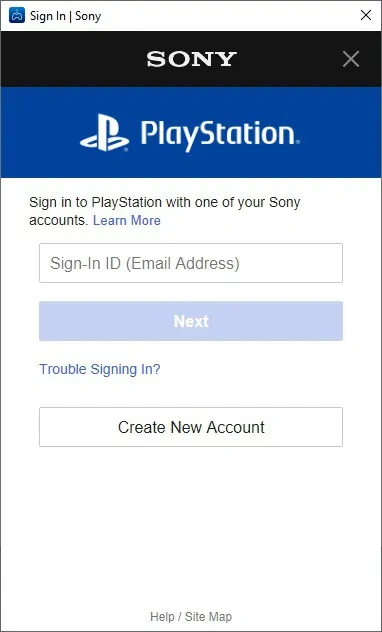
Click on the Confirm and Continue button.
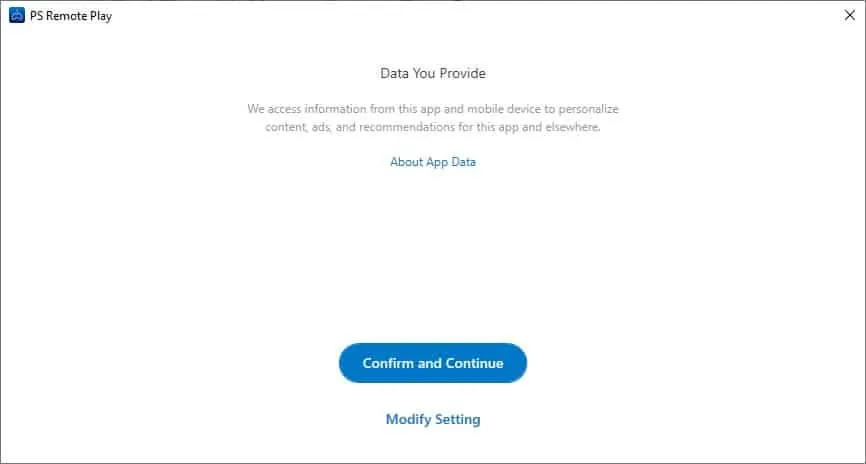
Access the application settings.
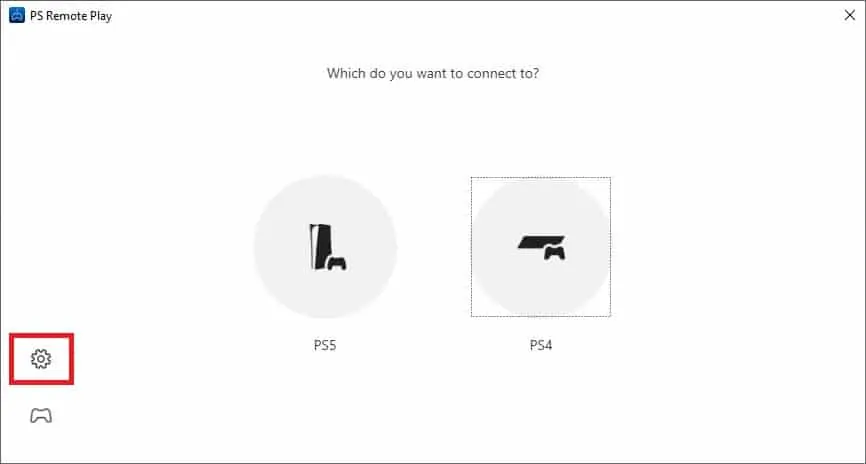
Configure the desired video resolution.
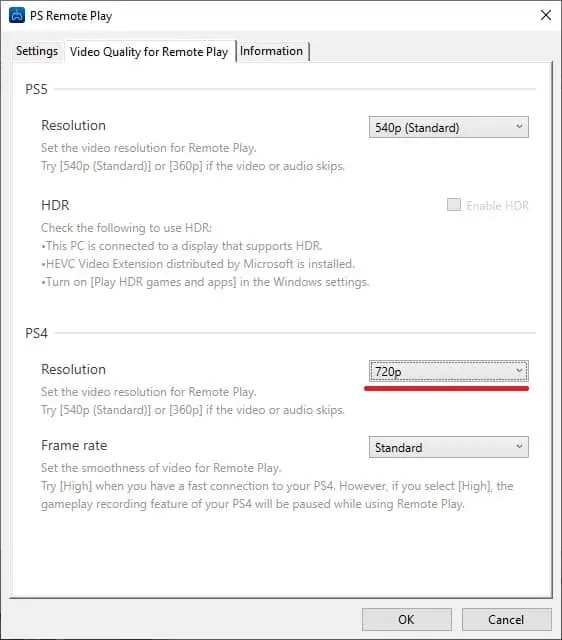
Select the PS4 option.
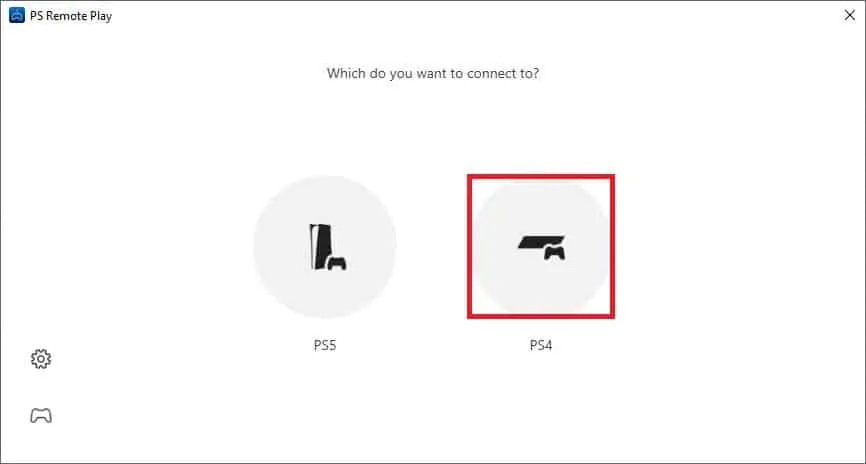
Click on the button to link the Playstation.
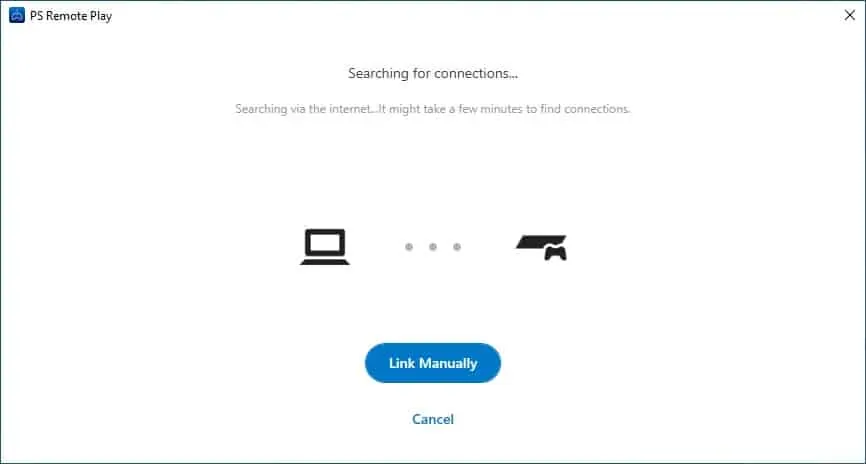
On the Playstation, access the settings menu.

On the Settings menu, access the Account management option.

Select the option to activate as your primary PS4

On the Settings menu, access the option named Remote Play Connection Settings.

Enable the remote play option.

Select the option to add a device.

Take note of the code displayed on the screen.
On the computer, enter the PlayStation code.
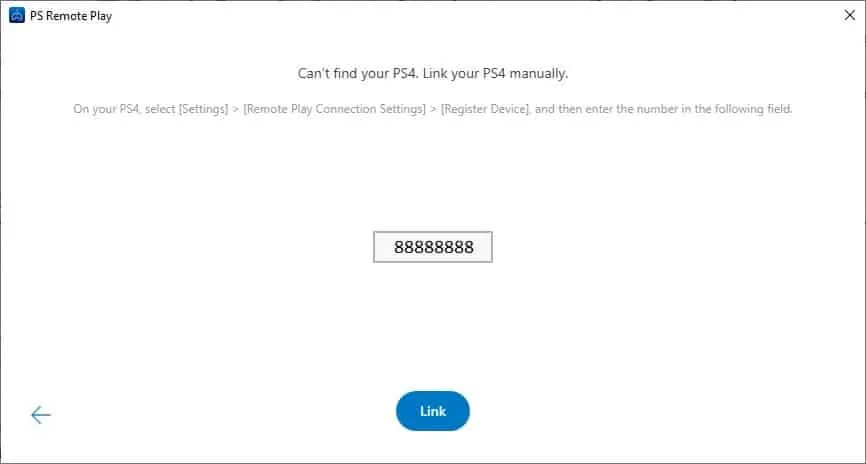
The Playstation will automatically stream the screen to the computer.
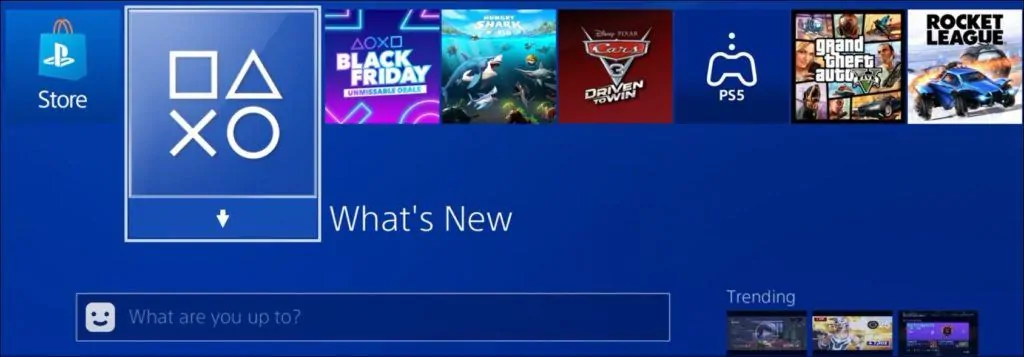
Use the Dualshock to remote access and play the Playstation on Windows.
