Would you like to learn how to configure an 802.11ac wireless network on the TP-LINK ARCHER C20 AC750? In this tutorial, we are going to configure an 802.11ac Wireless network on the AC750 router.
• TP-LINK ARCHER C20 AC750 - Version 5.0
Equipment list
Here you can find the list of equipment used to create this tutorial.
This link will also show the software list used to create this tutorial.
TPLINK - Related Tutorial:
On this page, we offer quick access to a list of tutorials related to TP-LINK AC750.
Archer C20 AC750 - 802.11ac Wireless network configuration
Open your browser and enter the IP address of your wireless router.
In our example, the following URL was entered in the Browser:
• http://192.168.0.1
The AC750 web interface should be presented.
On the login screen, enter the management password.

Access the Advanced tab on the top of the screen.

Access the WIRELESS menu and select the WIRELESS SETTINGS option.

On the Wireless settings screen, select the 5GHz wireless network.

On the 5GHz Wireless network settings screen, perform the following configuration:
• Enable Wireless Radio - Yes.
• Network name - Enter the desired SSID name.
• Security - Select the desired authentication method.
• Version - WPA2-PSK.
• Encryption - AES.
• Password - Enter the desired wireless password.
• Mode - 802.11ac/n mixed.
• Channel width - Auto.
• Channel - Auto.
• Transmit power - High.
Click on the Save button.
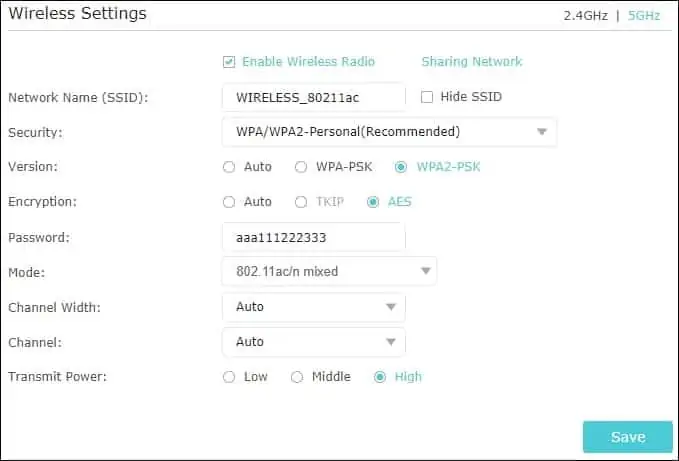
Make sure that your wireless devices support the 802.11ac standard.
Congratulations, you have configured an 802.11ac wireless network on the AC750 router.
