Would you like to learn how to configure a guest network on the TP-LINK ARCHER C20 AC750 wireless router? In this tutorial, we are going to configure a wireless guest network on the AC750 router.
• TP-LINK ARCHER C20 AC750 - Version 5.0
Equipment list
Here you can find the list of equipment used to create this tutorial.
This link will also show the software list used to create this tutorial.
TPLINK - Related Tutorial:
On this page, we offer quick access to a list of tutorials related to TP-LINK AC750.
Archer C20 AC750 - Guest Network
Open your browser and enter the IP address of your wireless router.
In our example, the following URL was entered in the Browser:
• http://192.168.0.1
The AC750 web interface should be presented.
On the login screen, enter the management password.

Access the Advanced tab on the top of the screen.

Access the WIRELESS menu and select the ADVANCED CONFIGURATION option.
Locate the Multi-SSID area on the bottom of the screen.
Select the 2,4GHZ network, enter a Wireless network name and the desired password.
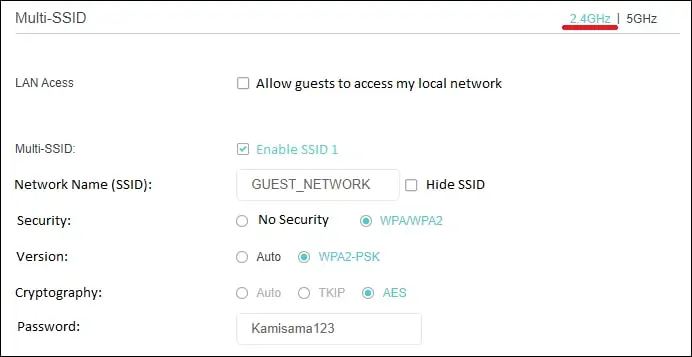
After finishing the guest network configuration, click on the Save button.
Congratulations, you have finished the AC750 wireless router guest network configuration.
