Would you like to learn how to block an IP address on the TP-LINK ARCHER C20 AC750? In this tutorial, we are going to deny access to an IP address on the AC750 router.
• TP-LINK ARCHER C20 AC750 - Version 5.0
Equipment list
Here you can find the list of equipment used to create this tutorial.
This link will also show the software list used to create this tutorial.
TPLINK - Related Tutorial:
On this page, we offer quick access to a list of tutorials related to TP-LINK AC750.
Archer C20 AC750 - Blocking an IP address
Open your browser and enter the IP address of your wireless router.
In our example, the following URL was entered in the Browser:
• http://192.168.0.1
The AC750 web interface should be presented.
On the login screen, enter the management password.

Access the Advanced tab on the top of the screen.

Access the NETWORK menu and select the STATIC ROUTING option.
Click on the Add button and enter the following configuration.
• Network destination - The IP address you desire to block.
• Subnet mask - 255.255.255.255.
• Default gateway - Enter an inexistent IP address.
• Interface - LAN.
Click on the Save button.
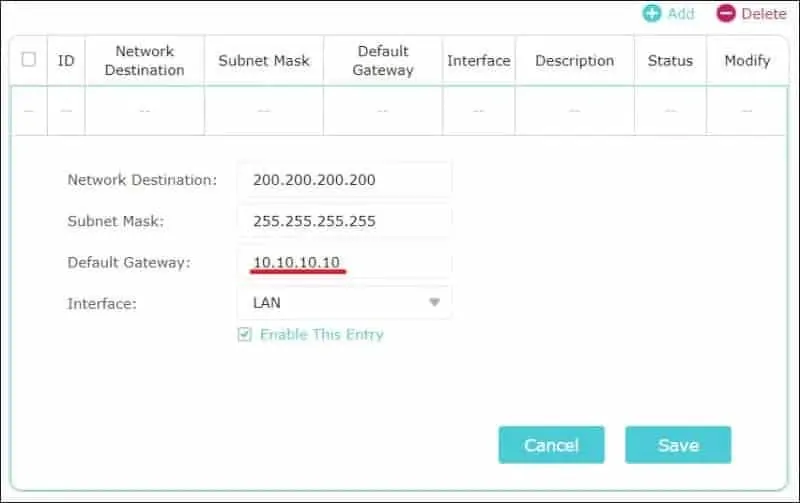
The IP address 10.10.10.10 does not exist in our internal network.
In our example, every packet sent to the blocked IP address will be routed to an inexistent gateway.
Network packets routed to an inexistent gateway will be lost.
Congratulations, you have blocked an IP address on the AC750 router.
