Would you like to learn how to restart the iDRAC interface of a Dell server without needing to restart the server itself? In this tutorial, we are going to show you how to restart iDRAC remotely on a Dell server.
Copyright © 2018-2021 by Techexpert.tips.
All rights reserved. No part of this publication may be reproduced, distributed, or transmitted in any form or by any means without the prior written permission of the publisher.
Equipment list
Here you can find the list of equipment used to create this tutorial.
This link will also show the software list used to create this tutorial.
Dell iDRAC Playlist:
On this page, we offer quick access to a list of videos related to Dell iDRAC.
Don't forget to subscribe to our youtube channel named FKIT.
Dell iDRAC Related Tutorial:
On this page, we offer quick access to a list of tutorials related to Dell iDRAC.
Tutorial - Restart iDRAC Interface
Open a browser software, enter the IP address of your iDRAC interface and access the administrative web interface.

On the prompt screen, enter the administrative login information.
Factory default access information:
• Username: root
• Password: calvin
After a successful login, the administrative menu will be displayed.
Access the iDRAC settings menu, access the Troubleshooting tab and select the Diagnostics Console option.

On the Diagnostics screen, click on the Reset button to restart your iDRAC interface.
This will not restart the Dell server, only the iDRAC interface.
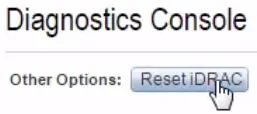
Wait a couple of minutes for the iDRAC interface to come back on.
