Vous souhaitez apprendre à créer un raccourci à l’aide de Powershell ? Dans ce didacticiel, nous allons vous montrer comment utiliser Powershell pour créer un raccourci sur un ordinateur exécutant Windows.
• Windows 2012 R2
• Windows 2016
• Windows 2019
• Fenêtres 2022
• Windows 10
• Windows 11
Liste des équipements
Ici, vous pouvez trouver la liste des équipements utilisés pour créer ce tutoriel.
Ce lien affichera également la liste logicielle utilisée pour créer ce tutoriel.
Tutoriel connexe - PowerShell
Sur cette page, nous offrons un accès rapide à une liste de tutoriels liés à PowerShell.
Didacticiel Powershell - Création d’un raccourci sous Windows
Démarrez une ligne de commande Powershell.

Configurez un nom de fichier pour le nouveau raccourci.
Créez un raccourci à l’aide de Powershell.
Dans notre exemple, un raccourci nommé MYCALC a été créé à la racine du lecteur C.
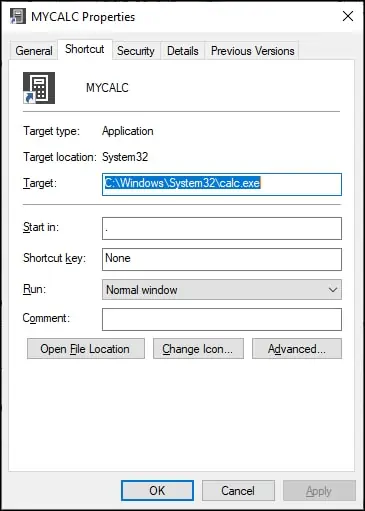
Si vous le souhaitez, créez un raccourci avec des arguments.
félicitations! Vous pouvez créer un raccourci à l’aide de Powershell sous Windows.
Powershell - Créer un raccourci pour exécuter en tant qu’administrateur
Démarrez une ligne de commande Powershell.

Créez un raccourci à l’aide de Powershell.
Configurez le raccourci pour qu’il s’exécute en tant qu’administrateur.
Dans notre exemple, un raccourci nommé POWERSHELL a été créé à la racine du lecteur C.
félicitations! Vous pouvez créer un raccourci pour l’exécuter en tant qu’administrateur à l’aide de Powershell.
