Would you like to learn how to create a shortcut using Powershell? In this tutorial, we are going to show you how to use Powershell to create a shortcut on a computer running Windows.
• Windows 2012 R2
• Windows 2016
• Windows 2019
• Windows 2022
• Windows 10
• Windows 11
Equipment list
Here you can find the list of equipment used to create this tutorial.
This link will also show the software list used to create this tutorial.
Related tutorial - PowerShell
On this page, we offer quick access to a list of tutorials related to PowerShell.
Tutorial Powershell - Creating a shortcut on Windows
Start a Powershell command-line.

Configure a file name to the new shortcut.
Create a shortcut using Powershell.
In our example, a shortcut named MYCALC was created in the root of drive C.
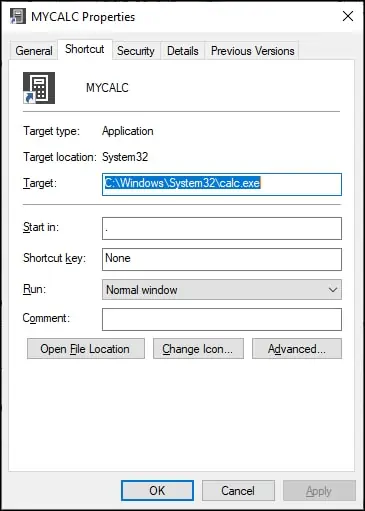
Optionally, create a shortcut with arguments.
Congratulations! You are able to create a shortcut using Powershell on Windows.
Powershell - Create a shortcut to run as administrator
Start a Powershell command-line.

Create a shortcut using Powershell.
Configure the shortcut to run as admin.
In our example, a shortcut named POWERSHELL was created in the root of drive C.
Congratulations! You are able to create a shortcut to run as administrator using Powershell.
