This tutorial will show you how to install HP Network Simulator on Windows.
Copyright © 2018-2021 by Techexpert.tips.
All rights reserved. No part of this publication may be reproduced, distributed, or transmitted in any form or by any means without the prior written permission of the publisher.
Equipment list
Here you can find the list of equipment used to create this tutorial.
This link will also show the software list used to create this tutorial.
HP Switch Book
Despite having a good knowledge related to computer networks and even have some certifications on the subject, Luke, a 26-year-old IT analyst has just received a mission to deploy a new network using only HP switches.
Follow Luke’s history and a step by step approach to a network project implementation created by a certified project management professional.
HP Switch Playlist:
On this page, we offer quick access to a list of videos related to HP Switch.
Don't forget to subscribe to our youtube channel named FKIT.
HP Switch Related Tutorial:
On this page, we offer quick access to a list of tutorials related to HP Switch.
Tutorial - HP Network Simulator Installation
Access the hpe.com website and download the last version of the HP Network Simulator software.
In our example, we downloaded the software HP Comware Lab 7.1.59.

Extract the HCL_7.1.59-Setup.zip file to a folder.
Right-click on the HCL_7.1.59-Setup.zip file and select the option: Extract All.
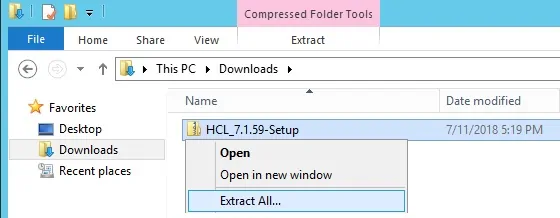
Right-click on the installation file named HCL_7.1.59-Setup and select the option: Run as Administrator.
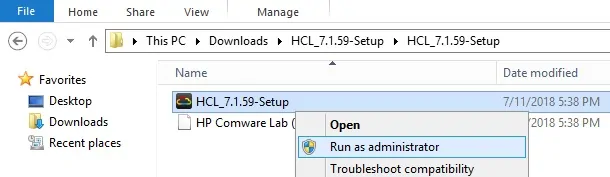
The HP Switch network simulator installation will start.
The following screen should be displayed.
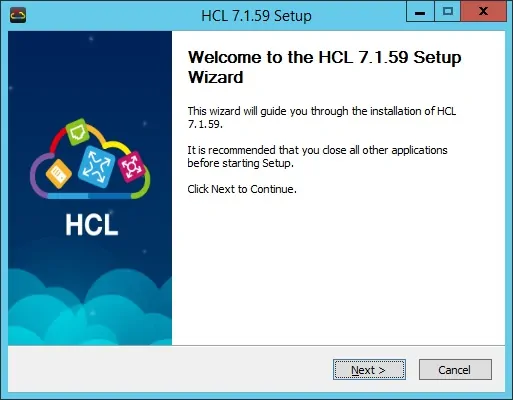
Accept the license agreement.
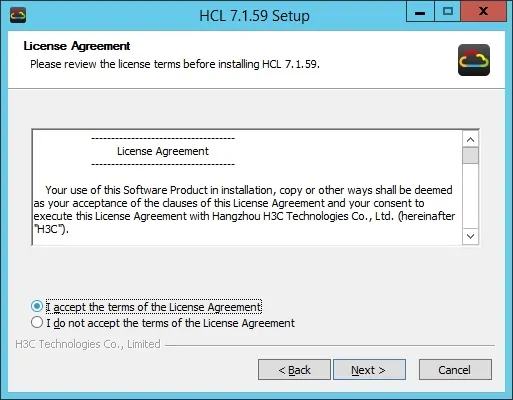
Select the installation path.
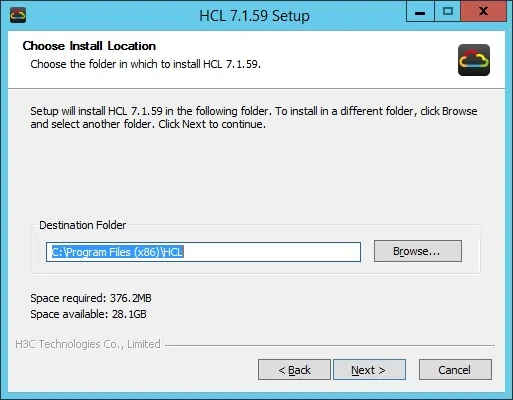
Select all the components and click on the Install button.
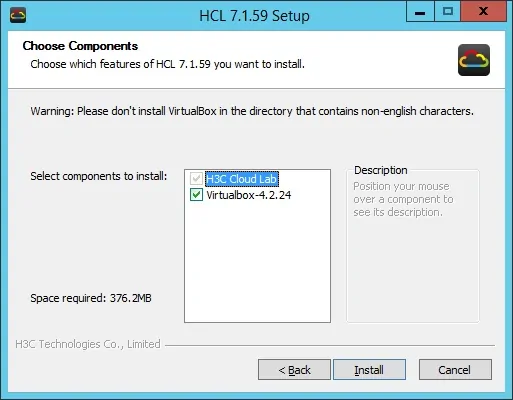
The system will automatically start the installation of the VirtualBox software.
Virtualbox is responsible for the virtualization of the network environment.
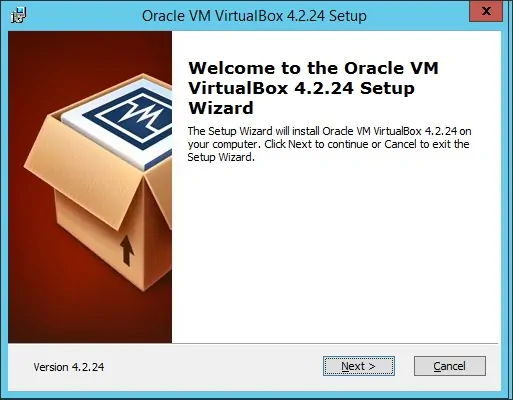
On the screen, you need to click on the Install button.
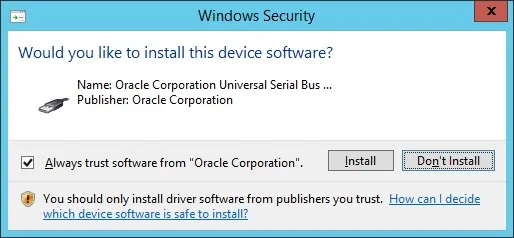
Uncheck the Virtualbox checkbox and finish the installation.
After finishing the Virtualbox installation, the HP Network simulator software will be ready.
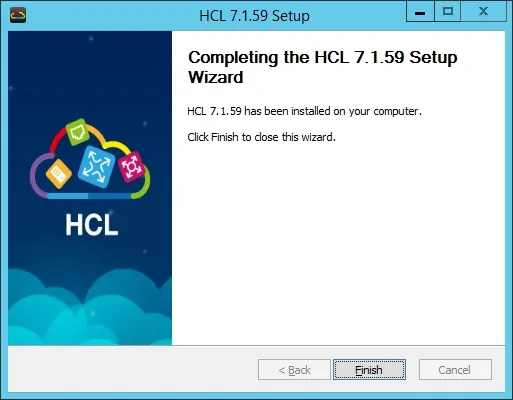
To start the HP Network Application, access the Start menu and locate the icon named H3C CLOUD LAB.
Right-click on the H3C CLOUD LAB. and select the option named: Run as Administrator.
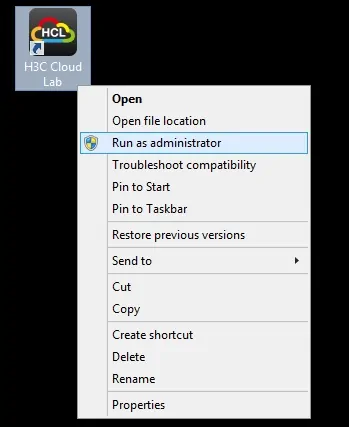
To start the HP Network Application, access the Start menu and locate the icon named H3C CLOUD LAB.
The following screen should be presented.
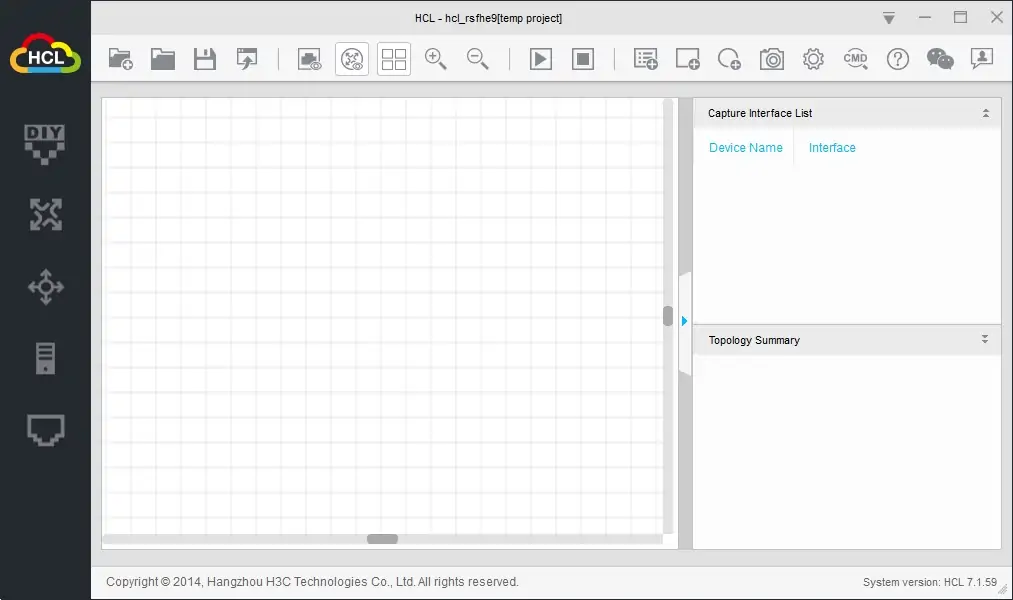
You have successfully installed the HP Network Simulator.
If you want to learn how to use the software, you should take a look at our video listed on the top of the page.

