Would you like to learn how to configure an HP Switch VLAN using the web interface instead of using the command-line? In this tutorial, we are going to show you all the steps required to configure a VLAN on an HP Switch 1910, 1920 or 5500 using the web interface.
Copyright © 2018-2021 by Techexpert.tips.
All rights reserved. No part of this publication may be reproduced, distributed, or transmitted in any form or by any means without the prior written permission of the publisher.
Equipment list
Here you can find the list of equipment used to create this tutorial.
This link will also show the software list used to create this tutorial.
HP Switch Book
Despite having a good knowledge related to computer networks and even have some certifications on the subject, Luke, a 26-year-old IT analyst has just received a mission to deploy a new network using only HP switches.
Follow Luke’s history and a step by step approach to a network project implementation created by a certified project management professional.
HP Switch Playlist:
On this page, we offer quick access to a list of videos related to HP Switch.
Don't forget to subscribe to our youtube channel named FKIT.
HP Switch Related Tutorial:
On this page, we offer quick access to a list of tutorials related to HP Switch.
Tutorial HP Switch - VLAN configuration
Open a browser software, enter the IP address of your Switch and access the HP Switch web interface.

On the prompt screen, enter the administrative login information.
Factory default access information:
• Username: admin
• Password: (no password)
After a successful login, the administrative menu will be displayed.
Access the Network menu, and select the VLAN option.

On the VLAN screen, select the Create tab on the top of the screen.
To create a new VLAN, enter the desired identification number and click on the Create button.

In our example, the following VLANS were created: 7, 100, 500 and 999.
After finishing the Vlan creation, you are allowed to associate a switch port to a Vlan.
Tutorial HP Switch - VLAN Association
On the VLAN screen, select the Modify Port tab on the top of the screen.
To configure a switch port as a VLAN member, you will need to:
• Select the desired port.
• Select the Link Type option.
• Select the Access mode.
In our example, we configured the switch port 10 in access mode.
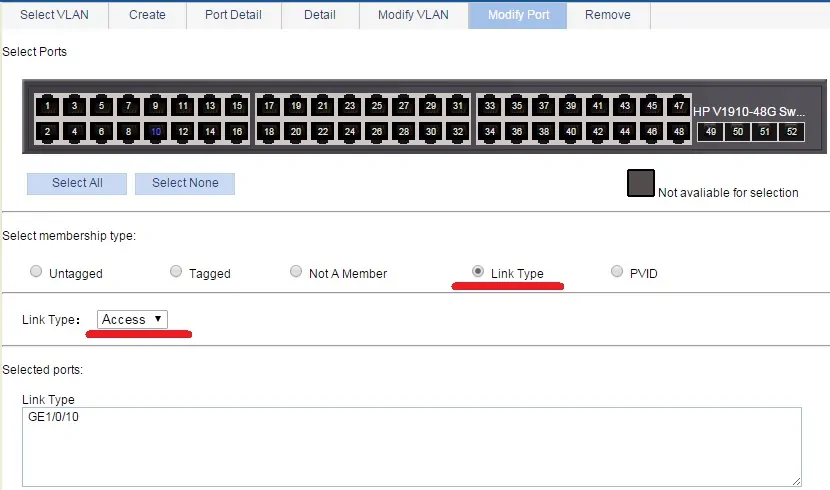
To configure the switch port as a Vlan member you need to:
• Select the desired port.
• Select the untagged membership type.
• Enter the ID of the desired VLAN.
In our example, we configured the switch port 10 as a member of VLAN 999.
Any device connected to the port 10 will be a member of VLAN 10.
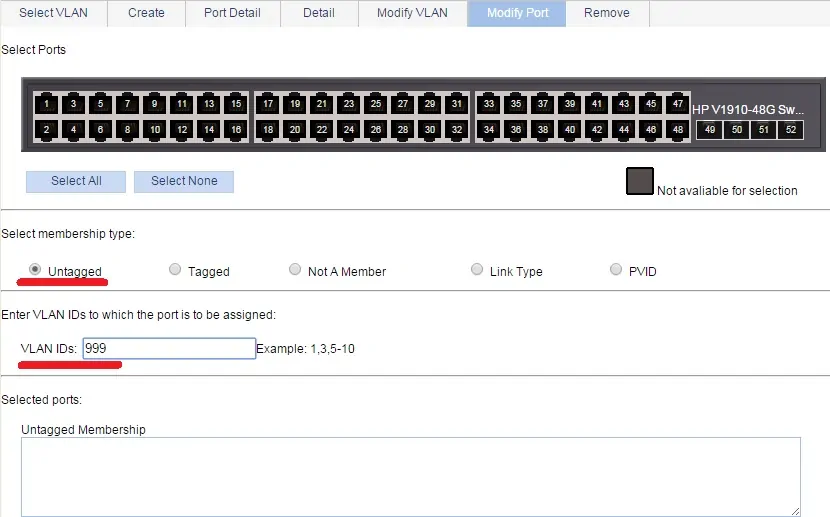
You have successfully created an HP Switch VLAN.
You have successfully configured a switch port as a VLAN member.
Don’t forget to save your switch configuration.

